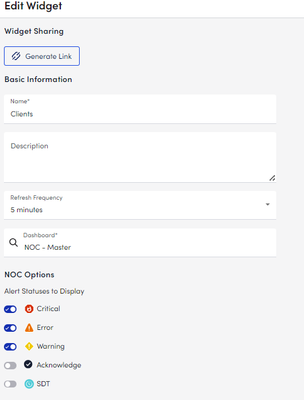Custom Threshold export
Im trying to automate the export of all custom ("INSTANCE") alert thresholds from a specific LogicMonitor device group (org.org.devices) using PowerShell and the LogicMonitor REST API. I want to get a total count and optionally a breakdown per device. I have the following script which: Authenticates using the LMv1 HMAC scheme Finds the device group by its full path Recursively retrieves all subgroups and devices Fetches datasources and instances for each device Counts thresholds where thresholdSource == 'INSTANCE' Runs in parallel across devices for performance param ( [string]$AccessId, [string]$AccessKey, [string]$Company, [string]$GroupPath, [int] $MaxThreads = 10 ) function Invoke-LmApi { param( [string]$Method, [string]$ResourcePath, [string]$QueryParams = '', [string]$Body = '' ) $epoch = [math]::Round((Get-Date).ToUniversalTime() - [datetime]'1970-01-01').TotalMilliseconds $toSign = "$Method$epoch$Body$ResourcePath" $hmac = New-Object System.Security.Cryptography.HMACSHA256 $hmac.Key = [Text.Encoding]::UTF8.GetBytes($AccessKey) $hash = $hmac.ComputeHash([Text.Encoding]::UTF8.GetBytes($toSign)) $signature = [Convert]::ToBase64String($hash) $auth = "LMv1 ${AccessId}:${signature}:${epoch}" $url = "https://$Company.logicmonitor.com/santaba/rest$ResourcePath$QueryParams" return Invoke-RestMethod -Uri $url -Method $Method -Headers @{ Authorization = $auth } } function Get-GroupIdByPath { param([string]$Path) $resp = Invoke-LmApi -Method GET -ResourcePath '/device/groups' -QueryParams "?filter=fullPath:$Path&size=1" if (-not $resp.data.items) { throw "Group '$Path' not found" } return $resp.data.items[0].id } function Count-CustomThresholds { param([string]$RootPath) $rootId = Get-GroupIdByPath -Path $RootPath $groupIds = @($rootId) # TODO: collect subgroups, devices and count thresholds in parallel } Count-CustomThresholds -RootPath "$Company/$GroupPath" However, I'm having trouble getting the script to reliably find my target group and export the counts. It either reports "Group not found" or hangs/slowly processes. Here is the current PowerShell script: What I've tried so far: Switching between filtering on name: vs fullPath: Adjusting group path prefixes (with/without company) Serial vs parallel loops Verifying the group exists via manual API calls Questions: What is the recommended way to filter by device group path (fullPath) using LogicMonitor's API? Are there any pitfalls in the LMv1 authentication or parallel Invoke-RestMethod calls I should avoid? How can I streamline this script to reliably export a summary of custom thresholds with minimal API calls? Any guidance would be greatly appreciated. Thanks in advance!183Views0likes2CommentsLogic.Monitor (Release Updates) - v7.0
I am thrilled to announce the release of version 7.0 of the Logic.Monitor PowerShell module, our community-driven tool designed to streamline interactions with the LogicMonitor REST API. This major update introduces several key enhancements aimed at improving usability and functionality. What's New in Version 7.0 Comprehensive Documentation Overhaul We've launched a new, comprehensive documentation site to serve as your go-to resource for all things related to the Logic.Monitor module. The site features: Detailed Command References: In-depth information on each cmdlet, including syntax, parameters, and examples. Code Examples and Snippets: Practical examples to help you understand and implement various functionalities. Best Practices Guides: Recommendations and strategies to optimize your use of the module. Explore the new documentation here: Logic.Monitor PowerShell Module Documentation. Introducing the Filter Wizard Version 7.0 introduces the Filter Wizard, an interactive tool designed to simplify the creation of complex filters. Key features include: Visual Filter Construction: Build filters using an intuitive, user-friendly interface. Support for All Filter Operators: Utilize a comprehensive set of operators to refine your queries. Real-Time Filter Preview: Instantly see the results of your filter criteria as you build them. You can access the Filter Wizard through the Build-LMFilter cmdlet or by using the -FilterWizard parameter with compatible cmdlets: # Use the standalone filter builder Build-LMFilter # Use built-in filter wizard parameter Get-LMDeviceGroup -FilterWizard Community Collaboration The Logic.Monitor PowerShell module is a testament to the power of community collaboration. Developed and maintained by LogicMonitor employees & users, it embodies the collective expertise and dedication of our community. While not an official LogicMonitor product, this open-source project thrives on user contributions. We warmly invite you to participate by reporting issues, suggesting enhancements, or contributing code via our GitHub repository: Logic.Monitor GitHub Repository. Getting Started To install or update to the latest version of the Logic.Monitor module, use the following PowerShell command: Install-Module -Name "Logic.Monitor" -Force Authentication Before using any module commands, you need to connect to your LogicMonitor portal. You have two options for authentication: Direct Connection (LMv1|BearerToken) Connect-LMAccount -AccessId "your_access_id" -AccessKey "your_access_key" -AccountName "your_portal" Connect-LMAccount -BearerToken "your_bearer_token" -AccountName "your_portal" Using Cached Credentials The Logic.Monitor module includes built-in credential caching to simplify managing multiple portal connections. Using Microsoft’s SecretManagement module, you can securely store and access your LogicMonitor credentials without repeatedly entering them. How It Works When you first use the credential caching feature, you’ll be prompted to set up a secure local vault by creating a password. This vault safely stores your LogicMonitor portal credentials, allowing quick and secure access across multiple sessions. First, cache your credentials: New-LMCachedAccount -AccessId "your_access_id" -AccessKey "your_access_key" -AccountName "your_portal" Then connect using cached credentials: Connect-LMAccount -UseCachedCredential # Select from multiple cached portals Enter the number for the cached credential you wish to use: 0) production-portal 1) staging-portal This approach: Securely stores multiple portal credentials Eliminates the need to handle sensitive information in scripts Provides a simple selection interface for multiple portals Leverages industry-standard encryption via SecretManagement We are committed to continually enhancing the Logic.Monitor module and its documentation. Your feedback is invaluable to us; please share your thoughts and suggestions through our GitHub repository. Thank you all for your ongoing support and contributions to the Logic.Monitor community.104Views3likes0CommentsLogic.Monitor (PowerShell) module
If you're a LogicMonitor user looking to streamline your workflows and automate repetitive tasks, you'll be pleased to know that there's is a PowerShell module available to help you do just that. As a longtime Windows administrator, I've relied on PowerShell as my go-to tool for automating and managing my infrastructure. I've found that the ability to automate tasks through PowerShell not only saves time, but also reduces errors and ensures consistency across the environment. Developed by myself originally as a personal side project, this module provides a range of cmdlets that can be used to interact with the LogicMonitor API, making it easier than ever to manage your monitoring setup directly from the command line. Whether you're looking to retrieve information about your monitored devices, update alert thresholds, or perform other administrative tasks, this module has you covered. In this post, we'll take a closer look at the features and capabilities of this module, and show you how to get started with using it in your own automation scripts. This project is published in the PowerShell Gallery at https://www.powershellgallery.com/packages/Logic.Monitor/. Installation From PowerShell Gallery: Install-Module -Name "Logic.Monitor" Upgrading: #New releases are published often, to ensure you have the latest version you can run: Update-Module -Name "Logic.Monitor" General Usage: Before you can use on module commands you will need to be connected to a LM portal. To connect your LM portal use the Connect-LMAccount command: Connect-LMAccount -AccessId "lm_access_id" -AccessKey "lm_access_key" -AccountName "lm_portal_prefix_name" Once connected you can then run an appropriate command, a full list of commands available can be found using: Get-Command -Module "Logic.Monitor" To disconnect from an account simply run the Disconnect-LMAccount command: Disconnect-LMAccount Examples: Most Get commands can pull info by id or name to allow for easier retrieval without needing to know the specific resource id. The name parameters in get commands can also accept wildcard values. Get list of devices: #Get all devices Get-LMDevice #Get device via id Get-LMDevice -Id 1 #Get device via hostname Get-LMDevice -Name device.example.com #Get device via displayname/wildcard Get-LMDevice -DisplayName "corp*" Modify a device: #Change device Name,DisplayName,Descrition,Link and set collector assignment Set-LMDevice -Id 1 -DisplayName "New Device Name" -NewName "device.example.com" -Description "Critical Device" -Link "http://device.example.com" -PreferredCollectorId 1 #Add/Update custom properties to a resource and disable alerting Set-LMDevice -Id 1 -Properties @{propname1="value1";propname2="value2"} -DisableAlerting $true ***Using the Name parameter to target a resource during a Set/Remove command will perform an initial get request for you automatically to retrieve the required id. When performing a large amount of changes using id is the preferred method to avoid excessive lookups and avoid any potential API throttling. Remove a device: #Remove device by hostname Remove-LMDevice -Name "device.example.com" -HardDelete $false Send a LM Log Message: Send-LMLogMessage -Message "Hello World!" -resourceMapping @{"system.displayname"="LM-COLL"} -Metadata @{"extra-data"="value";"extra-data2"="value2"} Add a new user to LogicMonitor: New-LMUser -RoleNames @("administrator") -Password "changeme" -FirstName John -LastName Doe -Email jdoe@example.com -Username jdoe@example.com -ForcePasswordChange $true -Phone "5558675309" There are over ~200 cmdlets exposed as part of this module and more are being added each week as I receive feedback internally and from customers. For more details and other examples/code snippets or to contribute you can visit the github repo where this is hosted. Source Repository: https://github.com/logicmonitor/lm-powershell-module Additional Documentation: https://logicmonitor.github.io/lm-powershell-module-docs/ Note: This PowerShell module is an open-source project created and maintained by LogicMonitor users. While not an official LogicMonitor product, it's designed by people who use and understand the platform. The module is freely available for everyone to use, modify, and improve. We welcome your feedback and contributions! If you have ideas or encounter any issues, please share them through GitHub issues or pull requests. Many community members rely on this module in their daily operations. Though we can't offer formal support guarantees, our collaborative community strives to address questions and continuously enhance functionality. We hope you find this tool valuable for your LogicMonitor workflows!3.5KViews55likes30CommentsAnyone use the LogicMonitor Powershell module?
I would like to update the report group of multiple reports and I have been using get-lmreportgroup and get-lmreport to get the relevant properties however get-lmreport does not give me the full list of reports there are quite a few missing when compared to looking at the list in the UI. I am running the current version of LogicMonitor powershell module (v6.5.4). Does anyone use the powershell module to configure anything in LogicMonitor? Cheers!186Views2likes4CommentsHow to create a Powershell Datasource? Getting Commands not recognized
Hi, I don't know how to create my own datasources so I'm trying to figure this out. I'm running a script on a Hyper-V Host server but get errors that the commands are not found. The script works fine when I run it directly on the host. It just doesn't run when I run it from testing within my DataSource. When LM runs the PowerShell script, does it run it on the end-host computer or does it run it from its own collector? Maybe I need to install the Hyper-V Module onto the collectors and then have them run the command specifying the hostname in the command? Thanks.139Views0likes3CommentsNOC Rollup Status Dashboards for MSPs
LM doesn't come with it out of the box, so I built the NOC Dashboard I've wanted. It provides high level, at-a-glance health indicators for each of our client environments we manage. This makes a great "big board" for a NOC room or a second screen status board for work from home NOC/Support folks. I do have three examples in this code for ways to filter for specific teams/purposes. This all collapses for ease of reference correctly in Powershell ISE on windows. Line 282 references a dataSource I wrote that counts frequency of specific eventlog events to illustrate potential brute force attempts (CTM are my initials, we tag our scripts to make finding the best source of answers faster in the future - old habit from pen & paper change logs from a previous job). As any screenshots would contain client names, I'm unable to post any screen shots of the results of this, but my current settings for my Main dashboard are (This is the first Dashboard I've made that looks better in UIv4 than 3): ... #!!! These two need to be changed. First is a string, second an integer #!!! See the comment block below for instructions # The first chunk of your company's logicmonitor URL $company = "yourCompanyNameHere" # ID of the group to be used as a source for the NOC widget items $parentGroupID = <parentGroupID> <# Netgain Technology, llc ( https://netgaincloud.com ) 2/26/2024 - Developed by Cole McDonald Disclaimer: Neither Netgain nor Cole McDonald are not responsible for any unexpected results this script may cause in your environment. To deploy this: - COLLECTOR: you will need a collector for scripting, this will be the single applies to target. You may need to increase the script timeout depending on the size of your device deployment. - DASHBOARD: you will need a Dashboard with a NOC widget on it. The name can be whatever you'd like, there will be a name change in the "name" property for the initial array. In the case of the first example here, "NOC - Master" - PARENT GROUP: you will need to identify the ID# of the group you wish to use as the source for the subgroup list and set the $parentGroupID to the appropriate ID# Purpose: Create an auto-updating high level NOC dashboard that can show - Rollup state for a list of client subgroups from our \Clients group - Group Indicators for a specific dataSource - Group indicators for a subset of devices within each group After the API region, there are three separate dashboards referenced to illustrate the 3 methods for using this dataSource. NOTE: my code uses backticks for line continuation. Where possible in my code, each line indicates a single piece of information about the script's algorithm and the first character in each line from a block indicates the line's relationship to the one above it. #> #region Rest API Initialization and Functions # Init variables used in the RESTApi functions $URLBase = "https://$company.logicmonitor.com/santaba/rest" $accessID = "##ApiAccessID.key##" $accessKey = "##ApiAccessKey.key##" #-------- The Functions ---------- function Send-Request { param ( $cred , $URL , $accessid = $null, $accesskey = $null, $data = $null, $version = '3' , $httpVerb = "GET" ) if ( $accessId -eq $null) { exit 1 } <# Use TLS 1.2 #> [Net.ServicePointManager]::SecurityProtocol = [Net.SecurityProtocolType]::Tls12 <# Get current time in milliseconds #> $epoch = [Math]::Round( ( New-TimeSpan ` -start (Get-Date -Date "1/1/1970") ` -end (Get-Date).ToUniversalTime()).TotalMilliseconds ) <# Concatenate Request Details #> $requestVars = $httpVerb + $epoch + $data + $resourcePath <# Construct Signature #> $hmac = New-Object System.Security.Cryptography.HMACSHA256 $hmac.Key = [Text.Encoding]::UTF8.GetBytes( $accessKey ) $signatureBytes = $hmac.ComputeHash( [Text.Encoding]::UTF8.GetBytes( $requestVars ) ) $signatureHex = [System.BitConverter]::ToString( $signatureBytes ) -replace '-' $signature = [System.Convert]::ToBase64String( [System.Text.Encoding]::UTF8.GetBytes( $signatureHex.ToLower() ) ) <# Construct Headers #> $auth = 'LMv1 ' + $accessId + ':' + $signature + ':' + $epoch $headers = New-Object "System.Collections.Generic.Dictionary[[String],[String]]" $headers.Add( "Authorization", $auth ) $headers.Add( "Content-Type" , 'application/json' ) # uses version 2 of the API $headers.Add( "X-version" , $version ) <# Make Request #> $response = Invoke-RestMethod ` -Uri $URL ` -Method $httpVerb ` -Body $data ` -Header $headers ` -erroraction SilentlyContinue ` -warningaction SilentlyContinue Return $response } function Get-LMRestAPIObjectListing { param ( $URLBase , $resourcePathRoot , # "/device/devices" $size = 1000 , $accessKey , $accessId , $version = '2' ) $output = @() $looping = $true $counter = 0 while ($looping) { #re-calc offset based on iteration $offset = $counter * $size $resourcePath = $resourcePathRoot $queryParam = "?size=$size&offset=$offset" $url = $URLBase + $resourcePath + $queryParam # Make Request $response = Send-Request ` -accesskey $accessKey ` -accessid $accessId ` -URL $url ` -version $version if ( $response.items.count -eq $size ) { # Return set is full, more items to retrieve $output += $response.items $counter++ } elseif ( $response.items.count -gt 0 ) { # Return set is not full, store date, end loop $output += $response.items $looping = $false } else { # Return set is empty, no data to store, end loop $looping = $false } } write-output $output } # Get Dashboards $resourcePath = "/dashboard/dashboards" $dashboards = Get-LMRestAPIObjectListing ` -resourcePathRoot $resourcePath ` -accessKey $accessKey ` -accessId $accessID ` -URLBase $URLBase # Get Widgets $resourcePath = "/dashboard/widgets" $widgets = Get-LMRestAPIObjectListing ` -resourcePathRoot $resourcePath ` -accessKey $accessKey ` -accessId $accessID ` -URLBase $URLBase # Get Groups $resourcePath = "/device/groups" $Groups = Get-LMRestAPIObjectListing ` -resourcePathRoot $resourcePath ` -accessKey $accessKey ` -accessId $accessID ` -URLBase $URLBase #endregion function generateJSON { param( $dashInfo, $clientnames, $deviceDisplayName = "*", $DSDisplayName = "*" ) $itemArray = @() foreach ($name in $clientnames) { $itemArray += @{ "type" = "device" "deviceGroupFullPath" = "Clients/$name" "deviceDisplayName" = $deviceDisplayName "dataSourceDisplayName" = $DSDisplayName "instanceName" = "*" "dataPointName" = "*" "groupBy" = "deviceGroup" "name" = "`#`#RESOURCEGROUP`#`#" } } # Write JSON back to the API for that widget $outputJSON = "`n`t{`n`t`t`"items`" : [`n" foreach ($item in $itemArray) { $elementJSON = @" { `"type`" : `"$($item.type)`", `"dataPointName`" : `"$($item.dataPointName)`", `"instanceName`" : `"$($item.instanceName)`", `"name`" : `"$($item.name)`", `"dataSourceDisplayName`" : `"$($item.dataSourceDisplayName)`", `"groupBy`" : `"$($item.groupBy)`", `"deviceGroupFullPath`" : `"$($item.deviceGroupFullPath)`", `"deviceDisplayName`" : `"$($item.deviceDisplayName)`" } "@ if ($item -ne $itemArray[-1]) { $outputJSON += "$elementJSON,`n" } else { # Last Item $outputJSON += "$elementJSON`n`t`t]`n`t}" } } write-output $outputJSON } # Get Client Names from groups $clientnames = ( $groups ` | where parentid -eq $parentGroupID ` | where name -notmatch "^\." ).name | sort #ID Master Dashboard # declare dashboard name and set default id and widgetid to use in the loop later $masterDash = @{ id=0; widgetid=0; name="NOC - Master" } $master = $dashboards | ? name -eq $masterDash.name if (($master.name).count -eq 1) { $masterDash.id = $master.id $masterDash.widgetid = $master.widgetsConfig[0].psobject.Properties.name $outputJSON = generateJSON ` -dashInfo $masterDash ` -clientnames $clientnames $resourcePath = "/dashboard/widgets/$($masterDash.widgetid)" $url = $URLBase + $resourcePath $widget = Send-Request ` -accessKey $accessKey ` -accessId $accessID ` -data $outputJSON ` -URL $URL ` -httpVerb "PATCH" } #ID Network Dashboard # declare dashboard name and set default id and widgetid to use in the loop later $networkDash = @{ id=0; widgetid=0; name="NOC - Network" } # preset filters for specific dashboard targeting by device $networkDeviceDisplayNameString = "*(meraki|kemp)*" $network = $dashboards | ? name -eq $networkDash.name if (($network.name).count -eq 1) { $networkDash.id = $network.id $networkDash.widgetid = $network.widgetsConfig[0].psobject.Properties.name $outputJSON = generateJSON ` -dashInfo $networkDash ` -clientnames $clientnames ` -deviceDisplayName $networkDeviceDisplayNameString $resourcePath = "/dashboard/widgets/$($networkDash.widgetid)" $url = $URLBase + $resourcePath $widget = Send-Request ` -accessKey $accessKey ` -accessId $accessID ` -data $outputJSON ` -URL $URL ` -httpVerb "PATCH" } #ID Security Dashboard # declare dashboard name and set default id and widgetid to use in the loop later $securityDash = @{ id=0; widgetid=0; name="NOC - Security" } # preset filters for specific dashboard targeting by datasource $securityDataSourceDisplayNameString = "Event Frequency Sec:4625 CTM" $security = $dashboards | ? name -eq $securityDash.name if (($security.name).count -eq 1) { $securityDash.id = $security.id $securityDash.widgetid = $security.widgetsConfig[0].psobject.Properties.name $outputJSON = generateJSON ` -dashInfo $securityDash ` -clientnames $clientnames ` -DSDisplayName $securityDataSourceDisplayNameString $resourcePath = "/dashboard/widgets/$($securityDash.widgetid)" $url = $URLBase + $resourcePath $widget = Send-Request ` -accessKey $accessKey ` -accessId $accessID ` -data $outputJSON ` -URL $URL ` -httpVerb "PATCH" }365Views3likes5CommentsIssues automating Least Privelege at scale
I'm working through how to implement the least privelege "Windows_NonAdmin_Config" script in 100+ environments. In at least two, the LM service account we have is the only one with enough admin credentials to change the account to non-admin. I'm testing in our own internal systems to make sure I can get it to work. In my first go of it as both the LM Service account and using my own Admin creds in our environment, I'm getting errors: Has anyone else seen this? I'm going to keep chipping away at it as I'd like to come up with a purely LM solution to the shift due to the scale of the effort in our MSP environment. We do have ConnectWise Automate to utilize if I can't get this working, but right now, I can't even get it going using the instructions provided directly on the VM (in a console window using 'enter-pssession 127.0.0.1 -credential (get-credential)' to get a session with admin priveleges.248Views0likes7CommentsPowershell in five easy steps
A few years ago, I wrote a powershell tutorial. Thought some may find it useful. On to the Future with Powershell – PowerShell.org It's less programming tutorial than other programming tutorials. I wrote it for the "you can tear this mouse from my cold hands" type of admin who are being forced to learn powershell to do their jobs. It's peppered with some nuggets of geeky humor to keep it rolling forward and is just enough to get someone started using powershell (or any other programming language) by focusing on the larger concepts of Storage, Input, Output, Decisions, Loops... the building blocks of every language from assembly to applescript.146Views6likes2CommentsBulk Removal of System.Categories Value
We accidentally added the value 'ZertoAppliance' to the system.categories field for 800+ devices due to a poorly written PropertySource. And because we have DataSources and EventSources that apply based on that PropertySource we had about 800 non-Zerto devices trying to grab Zerto data. LogicMonitor does not automatically remove a value from system.categories field if the PropertySource is no longer valid. The only option to bulk remove this value in this situation is via the API. Below is a compilation of calls to the API using Powershell that corrected this issue for us. Hopefully it helps the community, even if simply giving examples of calling the API with Powershell. Disclaimer: Run at your own risk - this does not have any 'pause-continue' logic in it. Adding links to the KBs that were helpful to me in writing this solution. You will notice a lot of the code below is simply copied and pasted from the KBs. REST API v1 Examples | LogicMonitor REST API Basic Filters | LogicMonitor REST API Advanced Filters | LogicMonitor Get Devices | LogicMonitor Update a Device | LogicMonitor <# Use TLS 1.2 #> [Net.ServicePointManager]::SecurityProtocol = [Net.SecurityProtocolType]::Tls12 <# Account Info #> $accessId = 'myAccessId' $accessKey = 'myAccessKey' $company = 'myCompany' <# Request Details #> $httpVerb = 'GET' $resourcePath = '/device/devices' $queryParams = '?fields=customProperties,name,id&filter=customProperties.name:system.categories,customProperties.value~ZertoAppliance&size=1000' <# Construct URL #> $url = 'https://' + $company + '.logicmonitor.com/santaba/rest' + $resourcePath + $queryParams <# Get current time in milliseconds #> $epoch = [Math]::Round((New-TimeSpan -start (Get-Date -Date "1/1/1970") -end (Get-Date).ToUniversalTime()).TotalMilliseconds) <# Concatenate Request Details #> $requestVars = $httpVerb + $epoch + $resourcePath <# Construct Signature #> $hmac = New-Object System.Security.Cryptography.HMACSHA256 $hmac.Key = [Text.Encoding]::UTF8.GetBytes($accessKey) $signatureBytes = $hmac.ComputeHash([Text.Encoding]::UTF8.GetBytes($requestVars)) $signatureHex = [System.BitConverter]::ToString($signatureBytes) -replace '-' $signature = [System.Convert]::ToBase64String([System.Text.Encoding]::UTF8.GetBytes($signatureHex.ToLower())) <# Construct Headers #> $auth = 'LMv1 ' + $accessId + ':' + $signature + ':' + $epoch $headers = New-Object "System.Collections.Generic.Dictionary[[String],[String]]" $headers.Add("Authorization",$auth) $headers.Add("Content-Type",'application/json') <# Make Request #> $response = Invoke-RestMethod -Uri $url -Method $httpVerb -Header $headers <# Print status and body of response #> $status = $response.status $data = $response.data.items <# Set value in system.categories to be removed #> $badString = 'ZertoAppliance' <# Initialize an array of devices to be changed #> $results = @() <# Iterate through the response data #> ForEach ($item in $data) { <# Get the current value of system.categories #> $currentValue = ($item.customProperties | ? {$_.name -eq 'system.categories'}).value <# Only add to results array if matches #> if ( $currentValue -match $badString ) { <# Rebuild value of system.categories #> $newValue = ($currentValue.split(',') | ? {$_ -ne $badString}) -join "," <# Create PSObject of device id, name, and values #> $result = New-Object PSObject -Property @{ id = $item.id name = $item.name currentData = $currentValue newData = $newValue } <# Add PSObject to array of devices to be changed #> $results += $result } else { # Nothing to do because it's not mislabeled # Add verbose logging if you want output } } <# Dump the results array to validate the value is being removed #> $results <# Iterate through the array of devices to be changed #> ForEach ($item in $results) { <# Request Info #> $httpVerb = 'PATCH' $resourcePath = '/device/devices/' + $item.id $queryParams = '?patchFields=customProperties&opType=replace' $data = '{"customProperties":[{"name":"system.categories","value":"' + $item.newData + '"}]}' <# Construct URL #> $url = 'https://' + $company + '.logicmonitor.com/santaba/rest' + $resourcePath + $queryParams <# Get current time in milliseconds #> $epoch = [Math]::Round((New-TimeSpan -start (Get-Date -Date "1/1/1970") -end (Get-Date).ToUniversalTime()).TotalMilliseconds) <# Concatenate Request Details #> $requestVars = $httpVerb + $epoch + $data + $resourcePath <# Construct Signature #> $hmac = New-Object System.Security.Cryptography.HMACSHA256 $hmac.Key = [Text.Encoding]::UTF8.GetBytes($accessKey) $signatureBytes = $hmac.ComputeHash([Text.Encoding]::UTF8.GetBytes($requestVars)) $signatureHex = [System.BitConverter]::ToString($signatureBytes) -replace '-' $signature = [System.Convert]::ToBase64String([System.Text.Encoding]::UTF8.GetBytes($signatureHex.ToLower())) <# Construct Headers #> $auth = 'LMv1 ' + $accessId + ':' + $signature + ':' + $epoch $headers = New-Object "System.Collections.Generic.Dictionary[[String],[String]]" $headers.Add("Authorization",$auth) $headers.Add("Content-Type",'application/json') <# Make Request #> $response = Invoke-RestMethod -Uri $url -Method $httpVerb -Header $headers -Body $data <# Dump the result of each PATCH call #> $response }172Views9likes4CommentsIssues with Set-LMWebsiteGroup
I'm working with the lm-powershell-module and I'm able to get all my website information and the groups id's but when I try to update the group information so I can bulk move websites nothing seems to happen. I have tried many different ways such as: Set-LMWebsiteGroup -Name 'CNVPABACUSS252/Servicing/Loan' -ParentGroupName 'Production/Internal/DevOps/Individual Nodes/Abacus Sync' Set-LMWebsiteGroup -Name $website.name -ParentGroupName 'Production/Internal/DevOps/Individual Nodes/Abacus Sync' -ParentGroupId 77 Set-LMWebsiteGroup -Id 3526 -ParentGroupId 77 I'm sure my syntax is not correct somewhere, but I'm drawing a blank on what it is. Thanks for your help.53Views3likes3Comments