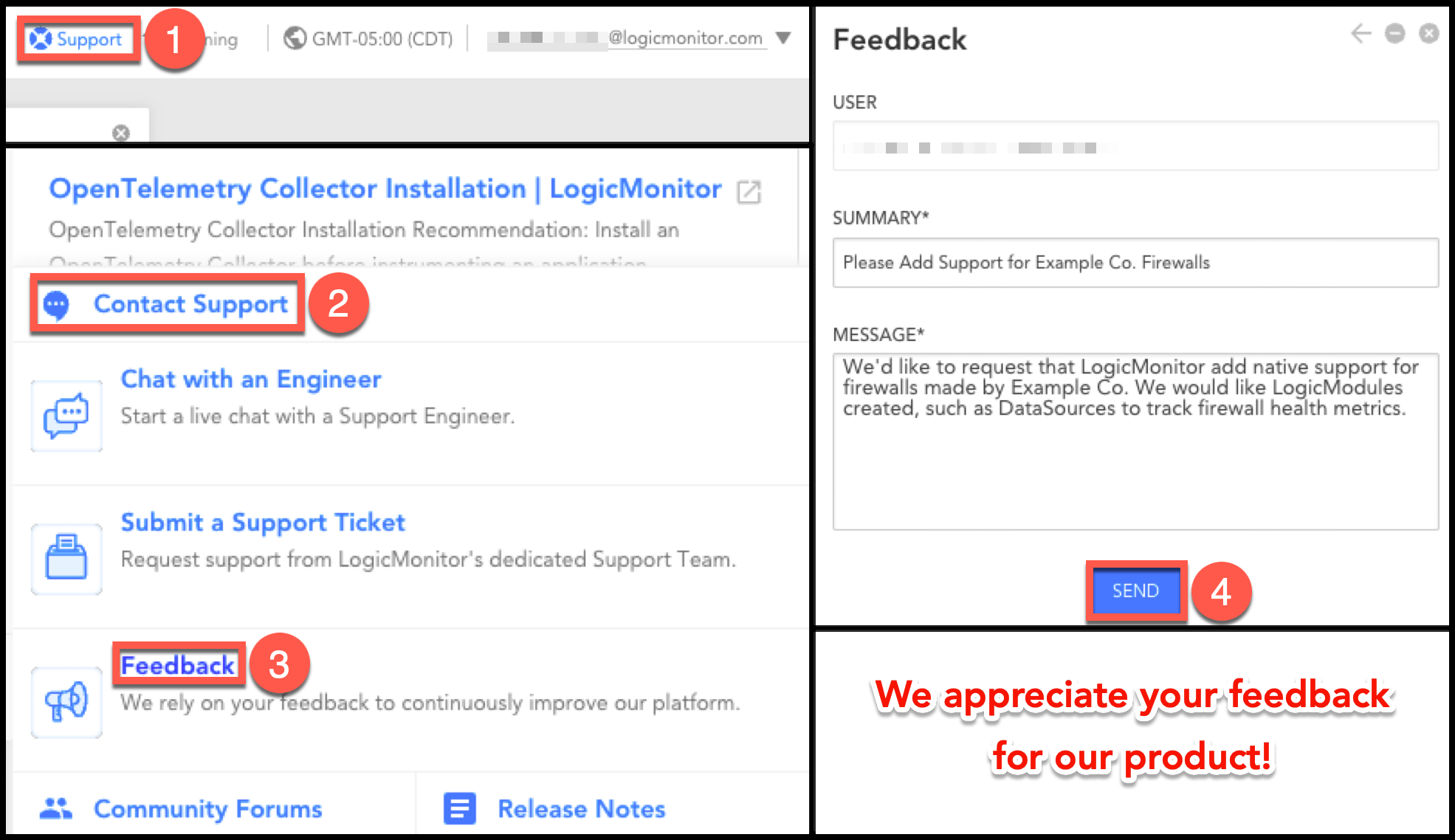If you're a LogicMonitor user looking to streamline your workflows and automate repetitive tasks, you'll be pleased to know that there's is a PowerShell module available to help you do just that. As a longtime Windows administrator, I've relied on PowerShell as my go-to tool for automating and managing my infrastructure. I've found that the ability to automate tasks through PowerShell not only saves time, but also reduces errors and ensures consistency across the environment. Developed by myself originally as a personal side project, this module provides a range of cmdlets that can be used to interact with the LogicMonitor API, making it easier than ever to manage your monitoring setup directly from the command line. Whether you're looking to retrieve information about your monitored devices, update alert thresholds, or perform other administrative tasks, this module has you covered. In this post, we'll take a closer look at the features and capabilities of this module, and show you how to get started with using it in your own automation scripts.
This project is published in the PowerShell Gallery at https://www.powershellgallery.com/packages/Logic.Monitor/.
Installation From PowerShell Gallery:
Install-Module -Name "Logic.Monitor"Upgrading:
#New releases are published often, to ensure you have the latest version you can run:
Update-Module -Name "Logic.Monitor"
General Usage:
Before you can use on module commands you will need to be connected to a LM portal. To connect your LM portal use the Connect-LMAccount command:
Connect-LMAccount -AccessId "lm_access_id" -AccessKey "lm_access_key" -AccountName "lm_portal_prefix_name"Once connected you can then run an appropriate command, a full list of commands available can be found using:
Get-Command -Module "Logic.Monitor"To disconnect from an account simply run the Disconnect-LMAccount command:
Disconnect-LMAccountExamples:
Most Get commands can pull info by id or name to allow for easier retrieval without needing to know the specific resource id. The name parameters in get commands can also accept wildcard values.
Get list of devices:
#Get all devices
Get-LMDevice
#Get device via id
Get-LMDevice -Id 1
#Get device via hostname
Get-LMDevice -Name device.example.com
#Get device via displayname/wildcard
Get-LMDevice -DisplayName "corp*"Modify a device:
#Change device Name,DisplayName,Descrition,Link and set collector assignment
Set-LMDevice -Id 1 -DisplayName "New Device Name" -NewName "device.example.com" -Description "Critical Device" -Link "http://device.example.com" -PreferredCollectorId 1
#Add/Update custom properties to a resource and disable alerting
Set-LMDevice -Id 1 -Properties @{propname1="value1";propname2="value2"} -DisableAlerting $true***Using the Name parameter to target a resource during a Set/Remove command will perform an initial get request for you automatically to retrieve the required id. When performing a large amount of changes using id is the preferred method to avoid excessive lookups and avoid any potential API throttling.
Remove a device:
#Remove device by hostname
Remove-LMDevice -Name "device.example.com" -HardDelete $falseSend a LM Log Message:
Send-LMLogMessage -Message "Hello World!" -resourceMapping @{"system.displayname"="LM-COLL"} -Metadata @{"extra-data"="value";"extra-data2"="value2"}Add a new user to LogicMonitor:
New-LMUser -RoleNames @("administrator") -Password "changeme" -FirstName John -LastName Doe -Email jdoe@example.com -Username jdoe@example.com -ForcePasswordChange $true -Phone "5558675309"There are over ~200 cmdlets exposed as part of this module and more are being added each week as I receive feedback internally and from customers. For more details and other examples/code snippets or to contribute you can visit the github repo where this is hosted.
Source Repository: https://github.com/logicmonitor/lm-powershell-module
Additional Documentation: https://logicmonitor.github.io/lm-powershell-module-docs/
Note: This PowerShell module is an open-source project created and maintained by LogicMonitor users. While not an official LogicMonitor product, it's designed by people who use and understand the platform.
The module is freely available for everyone to use, modify, and improve. We welcome your feedback and contributions! If you have ideas or encounter any issues, please share them through GitHub issues or pull requests.
Many community members rely on this module in their daily operations. Though we can't offer formal support guarantees, our collaborative community strives to address questions and continuously enhance functionality.
We hope you find this tool valuable for your LogicMonitor workflows!
 LM Champion
LM Champion