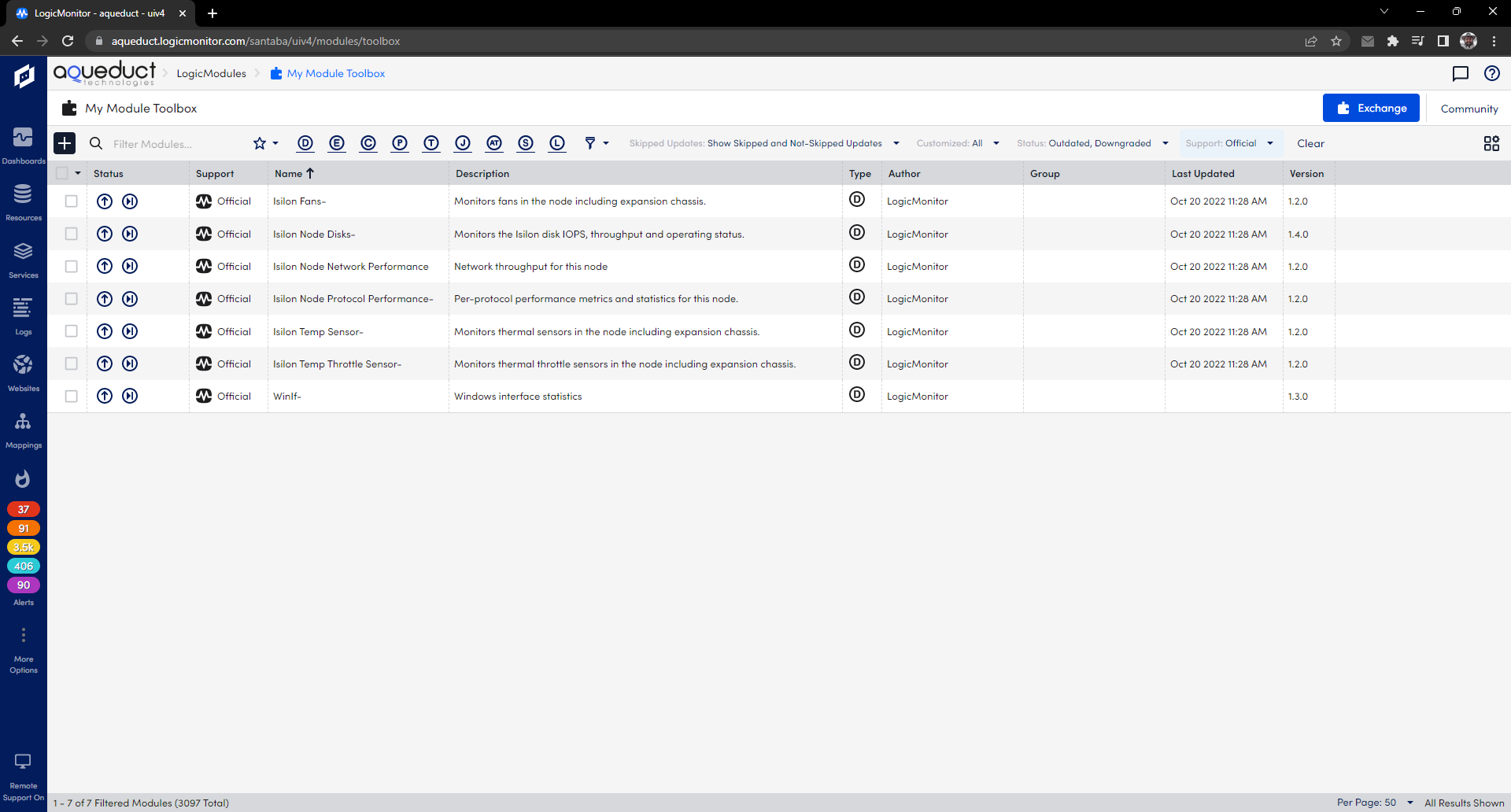Employee
EmployeeMy Module Toolbox Pro-Tips
As a Customer Success Manager here at LM, I wanted to share a few key features found in our new Module Toolbox that have made keeping LogicModules up to date easier than ever!
Search functionality
Upon opening your Module Toolbox (found among your tabs under the Reports tab), you will notice there is a search bar in the top left. This will allow you to search for any specific modules instead of spending time combing through looking for the one you need!
Multiple filters
You can now filter modules you’re searching for by type (datasource, eventsource, configsource, etc.) as well as by customized, skipped updates, author, group, status and report!
Bulk updating
You now have the ability to update your modules in bulk (-given that you don’t have any customizations on the modules you have selected). This is going to save time when it comes to keeping your modules up to date, rather than having to update them one by one. If you have customized modules, simply select the filter for “customized” and select “no”. From there you can select all and update. ba-da-boom!
Customization preservations
This is one that so many of our customers have been asking for. When updating a customized module, again, select the filter for “customized” and select “yes”. From there you will click the update button (depicted as an up arrow inside a circle) on the module you’d like to update. Review any changes made to the module in the diff viewer, click final review and then you will see a “Preservations” option on the right hand side which allows you to preserve customizations made to that particular module. You can currently preserve settings for Active Discovery filters, AppliesTo, Collection Interval, Discovery Interval, Display Name, and Group. No more updating the module to only have to go back in and rewrite all your customizations!
Happy updating! :)