The Globfather - Making Expressions We Can’t Refuse
A very useful feature of LogicMonitor is the support for glob expressions in fields throughout your portal. If you’ve spent a good amount of time customizing your alert rules or dashboard widgets, chances are you’re already familiar with the usefulness of character matching. If you aren’t accustomed to using glob or are curious as to what benefits it it can provide, please read on.
What is glob?
Simply put, glob is the name for a process of pattern matching. Its name is derived from the fact that it’s checking against a global list of object names. If you have a look at your device tree, you’ll see that much like any filesystem you’ve used in the past, every object in your portal belongs to a path. Glob expressions are just a way of matching to the paths and names of those objects. Any field that supports glob expressions is denoted by an asterisk in the lower right of the field. These are commonly found in Alert Rules, Dashboard widgets, and Reports.

We'll Do It Live
When you’re first becoming accustomed to glob matching, there may be some doubt as to whether or not your expression is valid and/or working. Luckily, glob-supported fields will display the results of your query in real time, so you can quickly check the results of your input. In the following example, I’m adding a partial group name using a wildcard, then piping in other groups and seeing that the queries are valid since the results populate correctly.
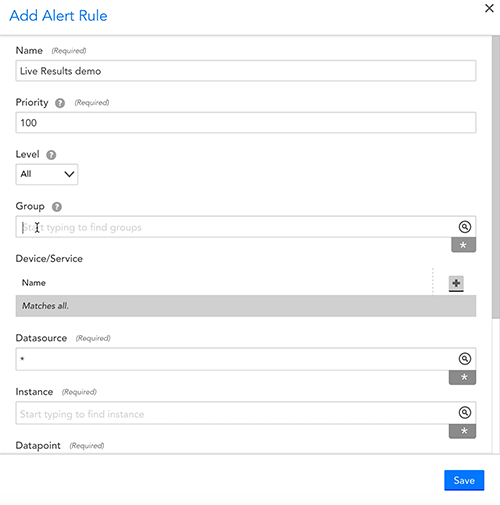
Example - Wildcard matching for Corp and Corporations groups
Let’s say I want to monitor all the MongoDB datasources for all Corporation groups in my portal. Before creating my alert rule, I can go through and find each group manually, then add them individually on the rule. But this requires an extra step, and I need to be absolutely sure I find them all on my own. After that, I can just add the necessary groups individually on the rule, then add the MongoDB datasource.
The problem with this approach is that while I’ve accounted for the corporation groups currently in my portal, I will not be able to monitor future corporation groups without editing the rule and updating it each time there is an addition or loss. This would best be set up by instead using *Corp* as the group name. This matches any parent group folder, and any name that uses “corp” or “corporation.” I will also not need to update this rule if groups matching this are added or removed in the future.
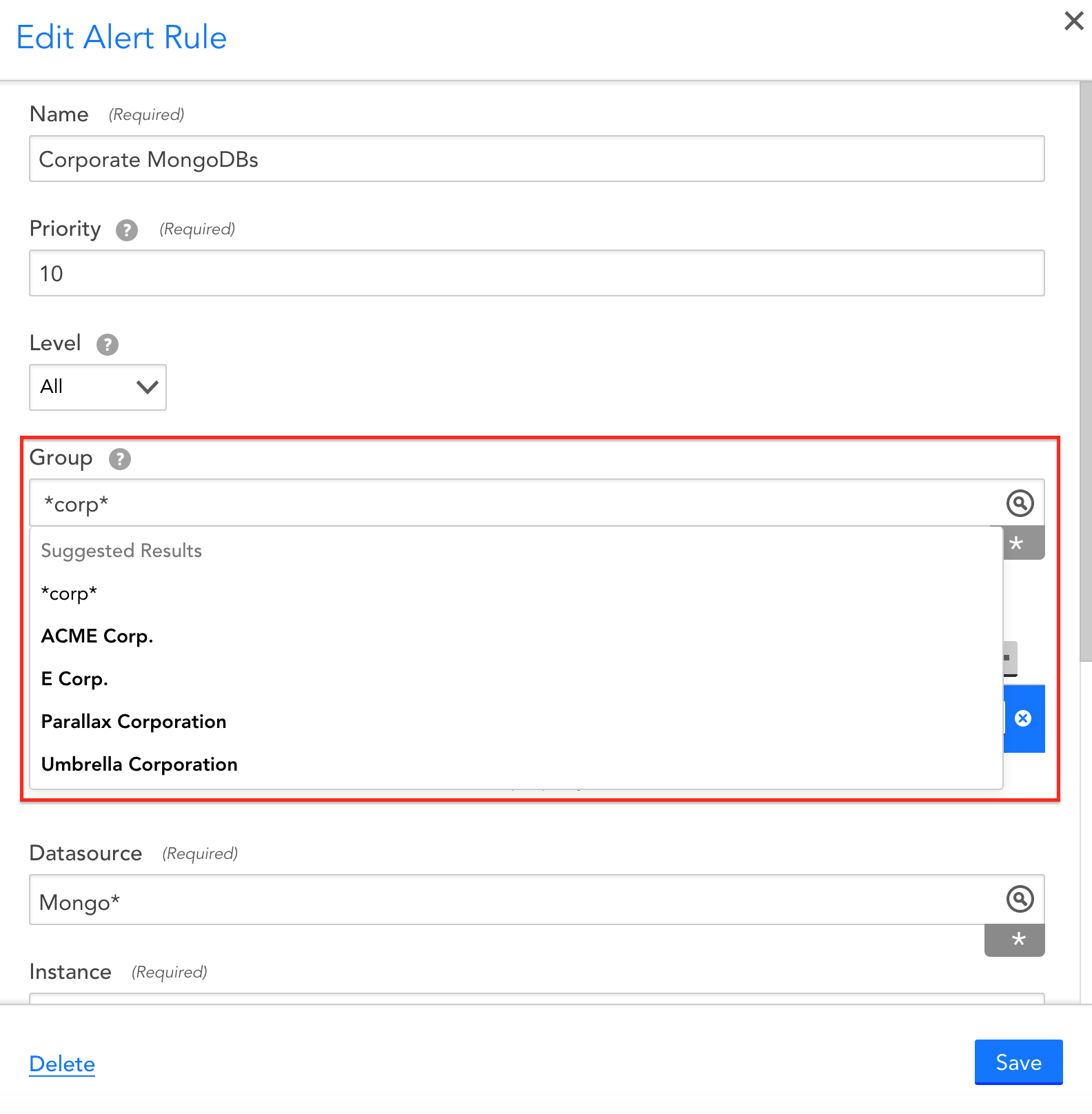
Example - 1 Alert rule for 2 datasources while omitting a group
Consider the following: I need an alert rule specifically for routing Windows CPU, memory, and network alerts of all hosts in a group. Let’s say that I’d also like to exclude a particular subgroup. Since I’m a lazy guy, to avoid creating three separate rules I can use the power of glob to pipe in these datasources together while excluding the group I don’t want to route in the same rule:
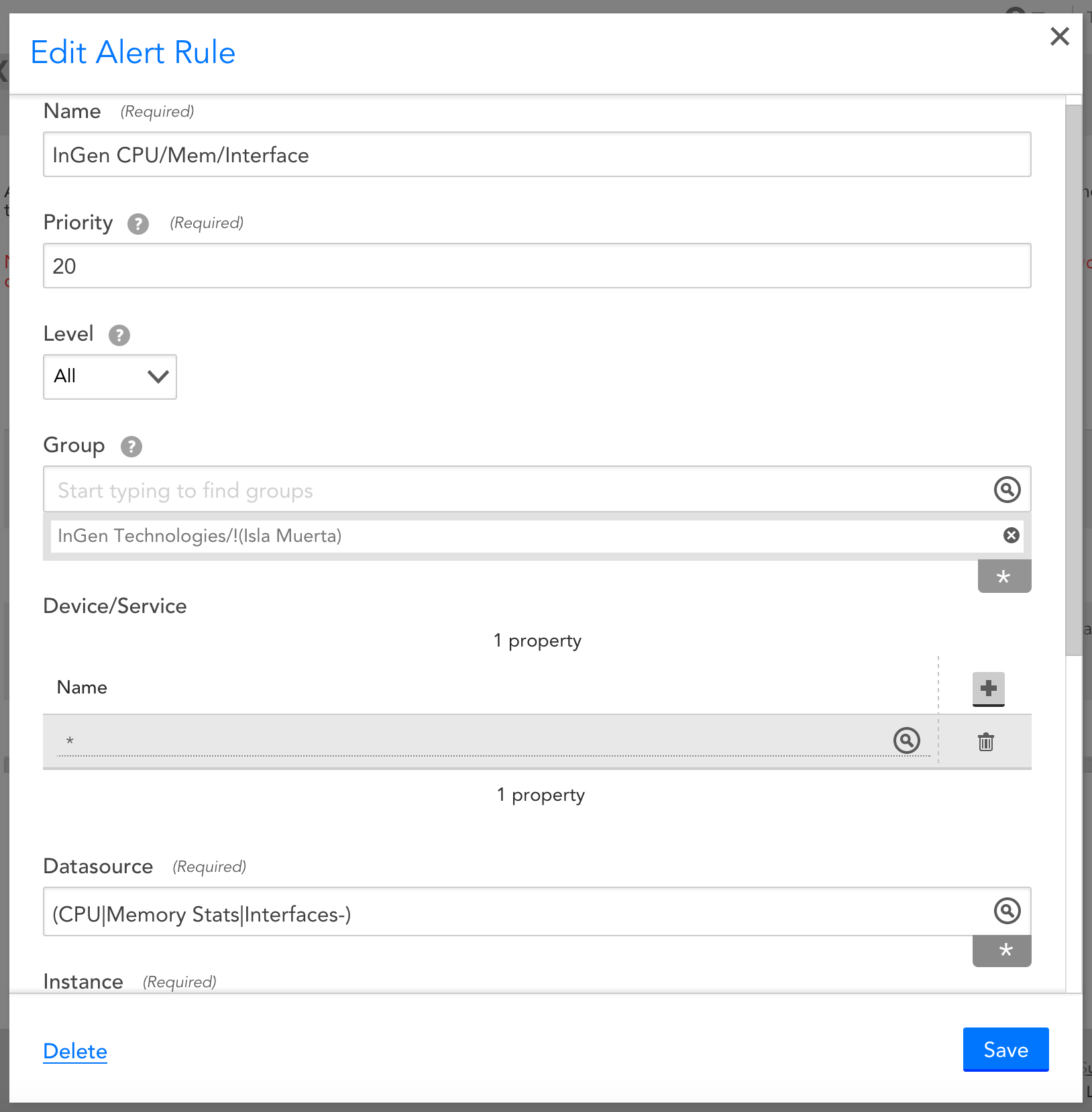
In this rule, you can also see how only valid hosts, datasource instances, and datapoints matching this filter are returned as valid results:
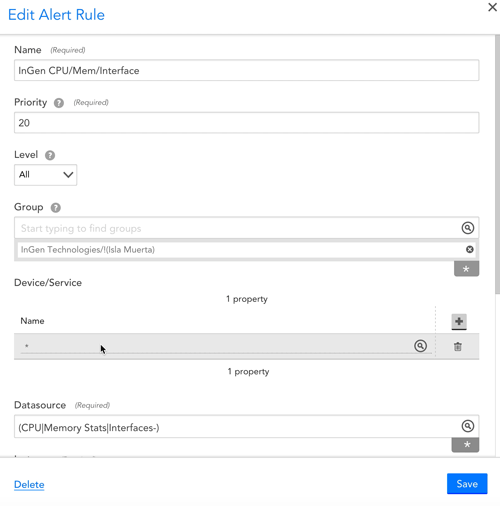
Example - RTT Custom Graph Widget for 2 separate groups and multiple devices
The following example demonstrates using a pipe in the Group field to call 2 groups, so that we can monitor the RTT of all devices’ ping datasource and plot each host individually on a custom graph widget:

Further reading: https://www.logicmonitor.com/support/terminology-syntax/syntax/glob-expressions/