 Employee
EmployeeExample script for automated alert actions via External Alerting
Below is a PowerShell script that's a handy starting point if you want to trigger actions based on specific alert types. In a nutshell, it takes a number of parameters from each alert and has a section of if/else statements where you can specify what to do based on the alert. It leverages LogicMonitor's External Alerting feature so the script runs local to whatever Collector(s) you configure it on.
I included a couple of example actions for pinging a device and for restarting a service. It also includes some handy (optional) functions for logging as well as attaching a note to the alert in LogicMonitor.
NOTE: this script is provided as-is and you will need to customize it to suit your needs. Automated actions are something that must be approached with careful planning and caution!! LogicMonitor cannot be responsible for inadvertent consequences of using this script.
If you want try it out, here's how to get started:
- Update the variables in the appropriate section near the top of the script with optional API credentials and/or log settings. Also change any of the if/elseif statements (starting around line #95) to suit your needs.
- Save the script onto your Collector server. I named the file "alert_central.ps1" but feel free to call it something else. Make note of it’s full path (ex: “C:\scripts\alert_central.ps1”).
NOTE: it’s not recommended to place it under the Collector's agent/lib directory (typically "C:\Program Files (x86)\LogicMonitor\Agent\lib") since that location can be overwritten by collector upgrades. - In your LogicMonitor portal go to Settings, then External Alerting.
- Click the Add button.
- Set the 'Groups' field as needed to limit the actions to alerts from any appropriate group of resources. (Be sure the group's devices would be reachable from the Collector running the script)
- Choose the appropriate Collector in the Collector field.
- Set Delivery Mechanism to "Script"
- Enter the name you saved the script as (in step #2) in the Script field (ex. "alert_central.ps1").
- Paste the following into the Script Command Line field (NOTE: if you add other parameters here then be sure to also add them to the 'Param' line at the top of the script):
"##ALERTID##" "##ALERTSTATUS##" "##LEVEL##" "##HOSTNAME##" "##SYSTEM.SYSNAME##" "##DSNAME##" "##INSTANCE##" "##DATAPOINT##" "##VALUE##" "##ALERTDETAILURL##" "##DPDESCRIPTION##"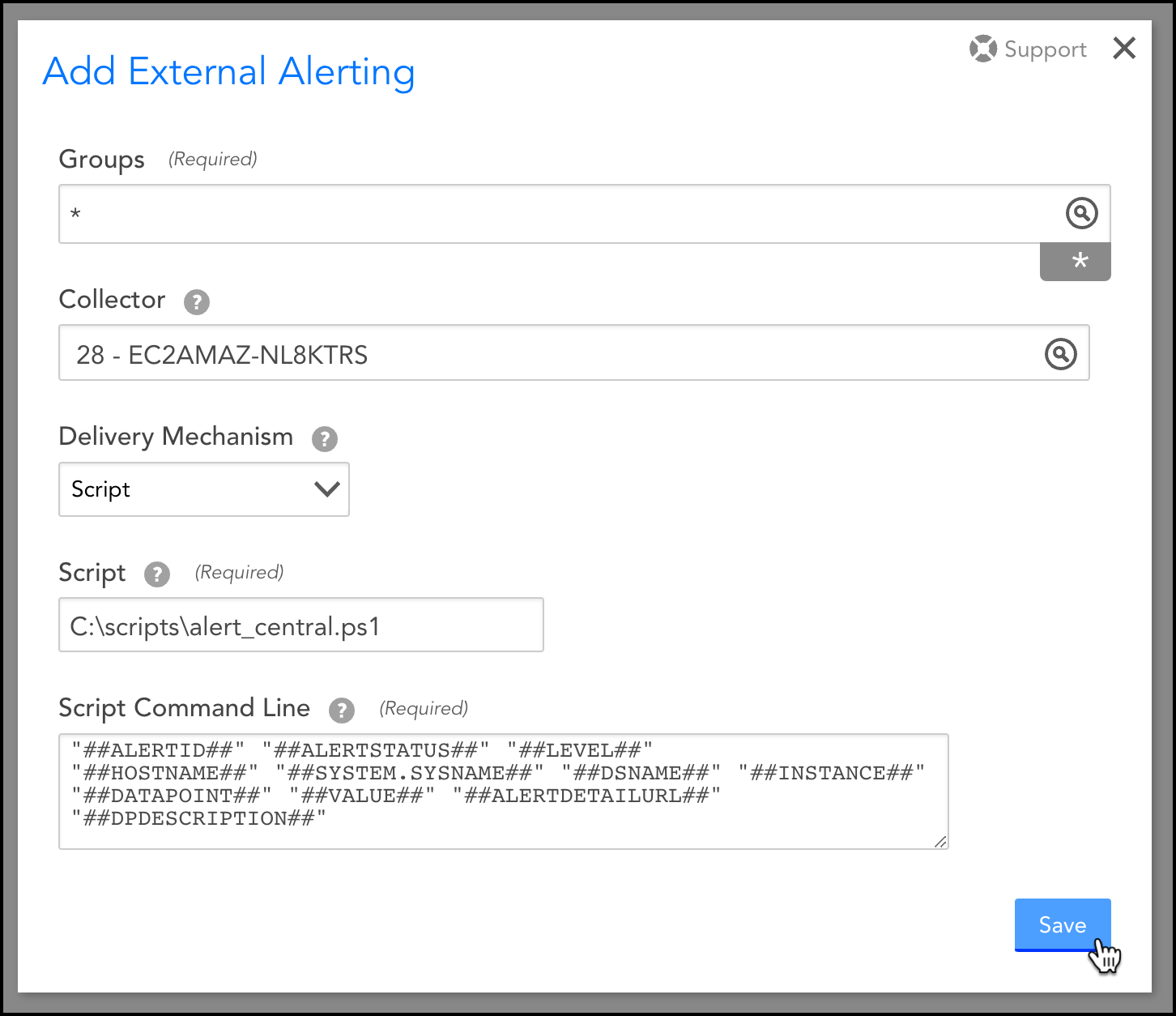
Example of the completed Add External Alerting dialog - Click Save.
This uses LogicMonitor's External Alerting feature so there are some things to be aware of:
- Since the script is called for every alert, the section of if/then statements at the bottom of the script is important for filtering what specific alerts you want to take action on.
- The Collector(s) oversee the running of the script, so be conscience to any additional overhead the script actions may cause.
- It could take up to 60 seconds for the script to trigger from the time the alert comes in.
- This example is a PowerShell script so best suited for Windows-based collectors, but could certainly be re-written as a shell script for Linux-based collectors.
Here's a screenshot of a cleared alert where the script auto-restarted a Windows service and attached a note based on its actions.
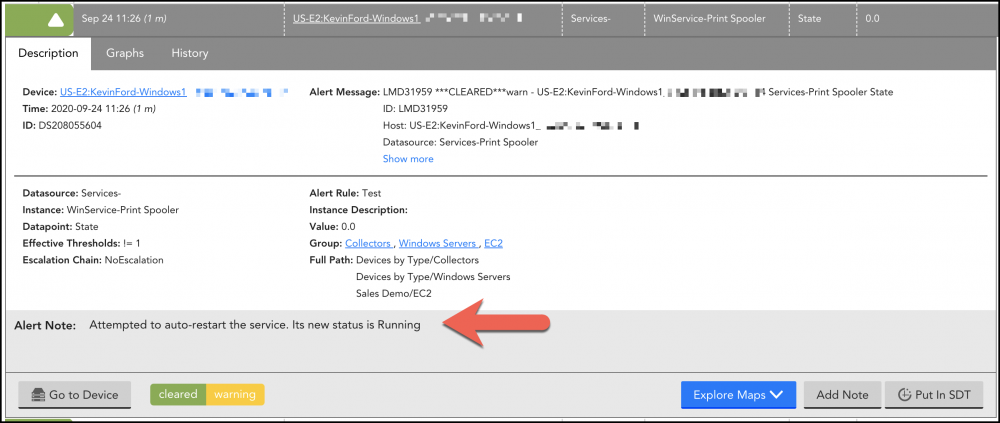
Below is the PowerShell script:
# ----
# This PowerShell script can be used as a starting template for enabling
# automated remediation for alerts coming from LogicMonitor.
# In LogicMonitor, you can use the External Alerting feature to pass all alerts
# (or for a specific group of resources) to this script.
# ----
# To use this script:
# 1. Update the variables in the appropriate section below with optional API and log settings.
# 2. Drop this script onto your Collector server under the Collector's agent/lib directory.
# 3. In your LogicMonitor portal go to Settings, then click External Alerting.
# 4. Click the Add button.
# 5. Set the 'Groups' field as needed to limit the actions to a specific group of resources.
# 6. Choose the appropriate Collector in the 'Collector' field.
# 7. Set 'Delivery Mechanism' to "Script"
# 8. Enter "alert_central.ps1" in the 'Script' field.
# 9. Paste the following into the 'Script Command Line' field:
# "##ALERTID##" "##ALERTSTATUS##" "##LEVEL##" "##HOSTNAME##" "##SYSTEM.SYSNAME##" "##DSNAME##" "##INSTANCE##" "##DATAPOINT##" "##VALUE##" "##ALERTDETAILURL##" "##DPDESCRIPTION##"
# 10. Click Save.
# The following line captures alert information passed from LogicMonitor (defined in step #9 above)...
Param ($alertID = "", $alertStatus = "", $severity = "", $hostName = "", $sysName = "", $dsName = "", $instance = "", $datapoint = "", $metricValue = "", $alertURL = "", $dpDescription = "")
###--- SET THE FOLLOWING VARIABLES AS APPROPRIATE ---###
# OPTIONAL: LogicMonitor API info for updating alert notes (the API user will need "Acknowledge" permissions)...
$accessId = ''
$accessKey = ''
$company = ''
# OPTIONAL: Set a filename in the following variable if you want specific alerts logged. (example: "C:\lm_alert_central.log")...
$logFile = ''
# OPTIONAL: Destination for syslog alerts...
$syslogServer = ''
###############################################################
## HELPER FUNCTIONS (you likely won't need to change these) ##
# Function for logging the alert to a local text file if one was specified in the $logFile variable above...
Function LogWrite ($logstring = "")
{
if ($logFile -ne "") {
$tmpDate = Get-Date -Format "dddd MM/dd/yyyy HH:mm:ss"
# Using a mutex to handle file locking if multiple instances of this script trigger at once...
$LogMutex = New-Object System.Threading.Mutex($false, "LogMutex")
$LogMutex.WaitOne()|out-null
"$tmpDate, $logstring" | out-file -FilePath $logFile -Append
$LogMutex.ReleaseMutex()|out-null
}
}
# Function for attaching a note to the alert...
function AddNoteToAlert ($alertID = "", $note = "")
{
# Only execute this if the appropriate API information has been set above...
if ($accessId -ne '' -and $accessKey -ne '' -and $company -ne '') {
# Encode the note...
$encodedNote = $note | ConvertTo-Json
# API and URL request details...
$httpVerb = 'POST'
$resourcePath = '/alert/alerts/' + $alertID + '/note'
$url = 'https://' + $company + '.logicmonitor.com/santaba/rest' + $resourcePath
$data = '{"ackComment":' + $encodedNote + '}'
# Get current time in milliseconds...
$epoch = [Math]::Round((New-TimeSpan -start (Get-Date -Date "1/1/1970") -end (Get-Date).ToUniversalTime()).TotalMilliseconds)
# Concatenate general request details...
$requestVars_00 = $httpVerb + $epoch + $data + $resourcePath
# Construct signature...
$hmac = New-Object System.Security.Cryptography.HMACSHA256
$hmac.Key = [Text.Encoding]::UTF8.GetBytes($accessKey)
$signatureBytes = $hmac.ComputeHash([Text.Encoding]::UTF8.GetBytes($requestVars_00))
$signatureHex = [System.BitConverter]::ToString($signatureBytes) -replace '-'
$signature = [System.Convert]::ToBase64String([System.Text.Encoding]::UTF8.GetBytes($signatureHex.ToLower()))
# Construct headers...
$auth = 'LMv1 ' + $accessId + ':' + $signature + ':' + $epoch
$headers = New-Object "System.Collections.Generic.Dictionary[[String],[String]]"
$headers.Add("Authorization",$auth)
$headers.Add("Content-Type",'application/json')
# Make request to add note..
$response = Invoke-RestMethod -Uri $url -Method $httpVerb -Body $data -Header $headers
# Change the following if you want to capture API errors somewhere...
# LogWrite "API call response: $response"
}
}
function SendTo-SysLog ($IP = "", $Facility = "local7", $Severity = "notice", $Content = "Your payload...", $SourceHostname = $env:computername, $Tag = "LogicMonitor", $Port = 514)
{
switch -regex ($Facility) {
'kern' {$Facility = 0 * 8 ; break }
'user' {$Facility = 1 * 8 ; break }
'mail' {$Facility = 2 * 8 ; break }
'system' {$Facility = 3 * 8 ; break }
'auth' {$Facility = 4 * 8 ; break }
'syslog' {$Facility = 5 * 8 ; break }
'lpr' {$Facility = 6 * 8 ; break }
'news' {$Facility = 7 * 8 ; break }
'uucp' {$Facility = 8 * 8 ; break }
'cron' {$Facility = 9 * 8 ; break }
'authpriv' {$Facility = 10 * 8 ; break }
'ftp' {$Facility = 11 * 8 ; break }
'ntp' {$Facility = 12 * 8 ; break }
'logaudit' {$Facility = 13 * 8 ; break }
'logalert' {$Facility = 14 * 8 ; break }
'clock' {$Facility = 15 * 8 ; break }
'local0' {$Facility = 16 * 8 ; break }
'local1' {$Facility = 17 * 8 ; break }
'local2' {$Facility = 18 * 8 ; break }
'local3' {$Facility = 19 * 8 ; break }
'local4' {$Facility = 20 * 8 ; break }
'local5' {$Facility = 21 * 8 ; break }
'local6' {$Facility = 22 * 8 ; break }
'local7' {$Facility = 23 * 8 ; break }
default {$Facility = 23 * 8 } #Default is local7
}
switch -regex ($Severity) {
'^(ac|up)' {$Severity = 1 ; break } # LogicMonitor "active", "ack" or "update"
'^em' {$Severity = 0 ; break } #Emergency
'^a' {$Severity = 1 ; break } #Alert
'^c' {$Severity = 2 ; break } #Critical
'^er' {$Severity = 3 ; break } #Error
'^w' {$Severity = 4 ; break } #Warning
'^n' {$Severity = 5 ; break } #Notice
'^i' {$Severity = 6 ; break } #Informational
'^d' {$Severity = 7 ; break } #Debug
default {$Severity = 5 } #Default is Notice
}
$pri = "<" + ($Facility + $Severity) + ">"
# Note that the timestamp is local time on the originating computer, not UTC.
if ($(get-date).day -lt 10) { $timestamp = $(get-date).tostring("MMM d HH:mm:ss") } else { $timestamp = $(get-date).tostring("MMM dd HH:mm:ss") }
# Hostname does not have to be in lowercase, and it shouldn't have spaces anyway, but lowercase is more traditional.
# The name should be the simple hostname, not a fully-qualified domain name, but the script doesn't enforce this.
$header = $timestamp + " " + $sourcehostname.tolower().replace(" ","").trim() + " "
#Cannot have non-alphanumerics in the TAG field or have it be longer than 32 characters.
if ($tag -match '[^a-z0-9]') { $tag = $tag -replace '[^a-z0-9]','' } #Simply delete the non-alphanumerics
if ($tag.length -gt 32) { $tag = $tag.substring(0,31) } #and truncate at 32 characters.
$msg = $pri + $header + $tag + ": " + $content
# Convert message to array of ASCII bytes.
$bytearray = $([System.Text.Encoding]::ASCII).getbytes($msg)
# RFC3164 Section 4.1: "The total length of the packet MUST be 1024 bytes or less."
# "Packet" is not "PRI + HEADER + MSG", and IP header = 20, UDP header = 8, hence:
if ($bytearray.count -gt 996) { $bytearray = $bytearray[0..995] }
# Send the message...
$UdpClient = New-Object System.Net.Sockets.UdpClient
$UdpClient.Connect($IP,$Port)
$UdpClient.Send($ByteArray, $ByteArray.length) | out-null
}
# Empty placeholder for capturing any note we might want to attach back to the alert...
$alertNote = ""
# Placeholder for whether we want to capture an alert in our log. Set to true if you want to log everything.
$logThis = $false
###############################################################
## CUSTOMIZE THE FOLLOWING AS NEEDED TO HANDLE SPECIFIC ALERTS FROM LOGICMONITOR...
# Actions to take if the alert is new or re-opened (note: status will be "active" or "clear")...
if ($alertStatus -eq 'active') {
# Perform actions based on the type of alert...
# Ping alerts...
if ($dsName -eq 'Ping' -and $datapoint -eq 'PingLossPercent') {
# Insert action to take if a device becomes unpingable. In this example we'll do a verification ping & capture the output...
$job = ping -n 4 $sysName
# Restore line feeds to the output...
$job = [string]::join("`n", $job)
# Add ping results as a note on the alert...
$alertNote = "Automation script output: $job"
# Log the alert...
$logThis = $true
# Restart specific Windows services...
} elseif ($dsName -eq 'WinService-' -and $datapoint -eq 'State') {
# List of Windows Services to match against. Only if one of the following are alerting will we try to restart it...
$serviceList = @("Print Spooler","Service 2")
# Note: The PowerShell "-Contains" operator is exact in it's matching. Replace it with "-Match" for a loser match.
if ($serviceList -Contains $instance) {
# Get an object reference to the Windows service...
$tmpService = Get-Service -DisplayName "$instance" -ComputerName $sysName
# Only trigger if the service is still stopped...
if ($tmpService.Status -eq "Stopped") {
# Start the service...
$tmpService | Set-Service -Status Running
# Capture the current state of the service as a note on the alert...
$alertNote = "Attempted to auto-restart the service. Its new status is " + $tmpService.Status + "."
}
# Log the alert...
$logThis = $true
}
# Actions to take if a website stops responding...
} elseif ($dsName -eq 'HTTPS-' -and $datapoint -eq 'CantConnect') {
# Insert action here to take if there's a website error...
# Example of sending a syslog message to an external server...
$syslogMessage = "AlertID:$alertID,Host:$sysName,AlertStatus:$alertStatus,LogicModule:$dsName,Instance:$instance,Datapoint:$datapoint,Value:$metricValue,AlertDescription:$dpDescription"
SendTo-SysLog $syslogServer "" $severity $syslogMessage $hostName "" ""
# Attach a note to the LogicMonitor alert...
$alertNote = "Sent syslog message to " + $syslogServer
# Log the alert...
$logThis = $true
}
}
###############################################################
## Final functions for backfilling notes and/or logging as needed
## (you likely won't need to change these)
# Section that updates the LogicMonitor alert if 'alertNote' is not empty...
if ($alertNote -ne "") {
AddNoteToAlert $alertID $alertNote
}
if ($logThis) {
# Log the alert (only triggers if a filename is given in the $logFile variable near the top of this script)...
LogWrite "$alertID,$alertStatus,$severity,$hostName,$sysName,$dsName,$instance,$datapoint,$metricValue,$alertURL,$dpDescription"
}