 Employee
EmployeeLogicMonitor Integration with IFTTT (If This, Then That)
IFTTT is a free SaaS platform that helps you "do more with all your apps and devices" - by providing an integration point between commonly used services and platforms. In the following example, we're using the IFTTT Applet webhooks "trigger" to activate a Philips Hue wireless lighting "action" - blinking the lights of the connected Hue platform as a result of a LogicMonitor alert!
Other things you might be able to do with LogicMonitor alerts, through IFTTT (lots of untested possibilities!) :
- Change lighting colors based on alert status (red for new, green for cleared, etc.)
- Receive alert notifications to connected systems like Skype, Twitter, Evernote, or Google.
- Play music on a connected Sonos system after triggering an alert.
- Turn on a connected Smart Plug like the Wemo from Belkin.
The Finished Result
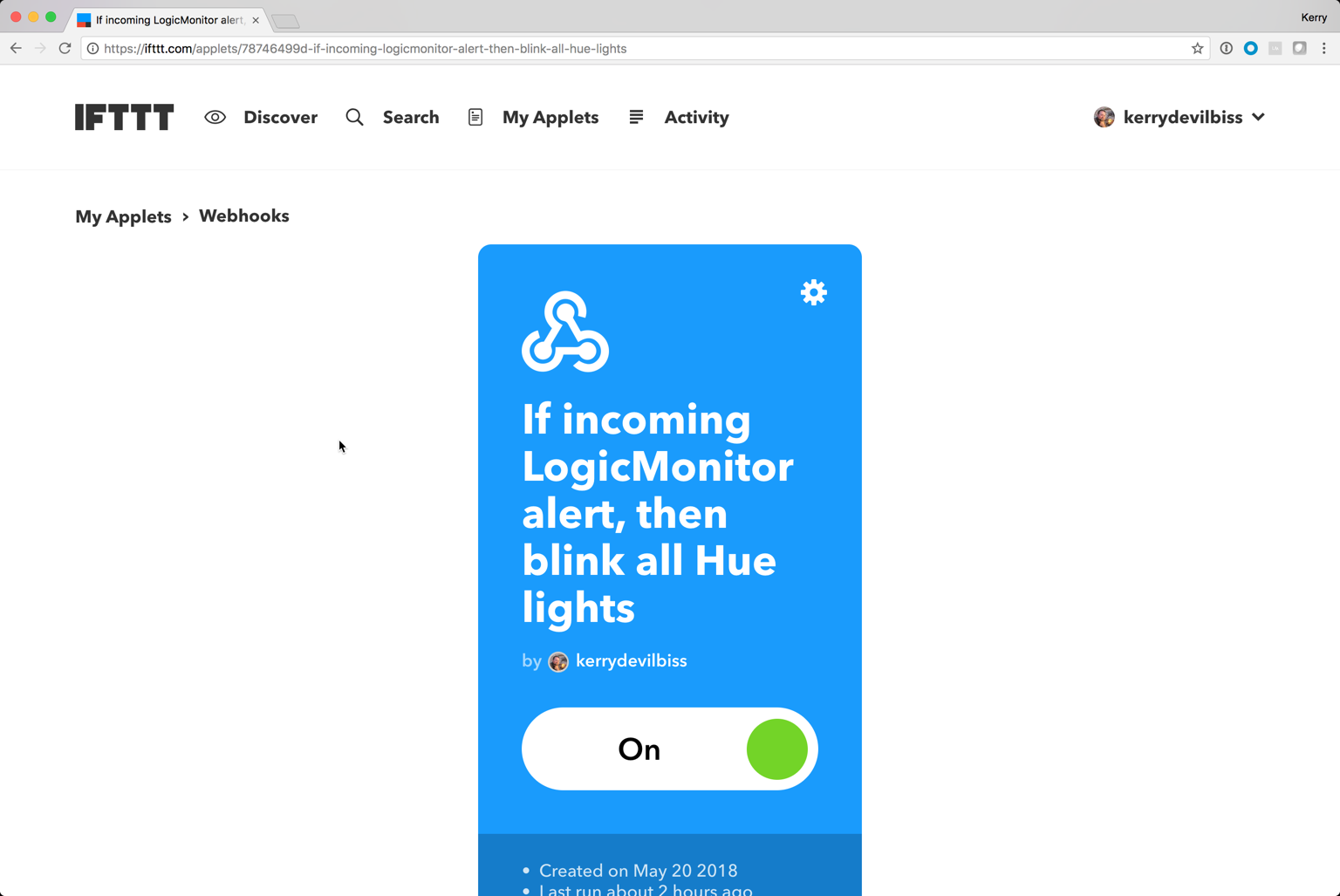
The following tutorial assumes that you have an IFTTT account created and permissions to add an integration to your LogicMonitor account.
Step 1: Log into your IFTTT account and create a new 'Applet'
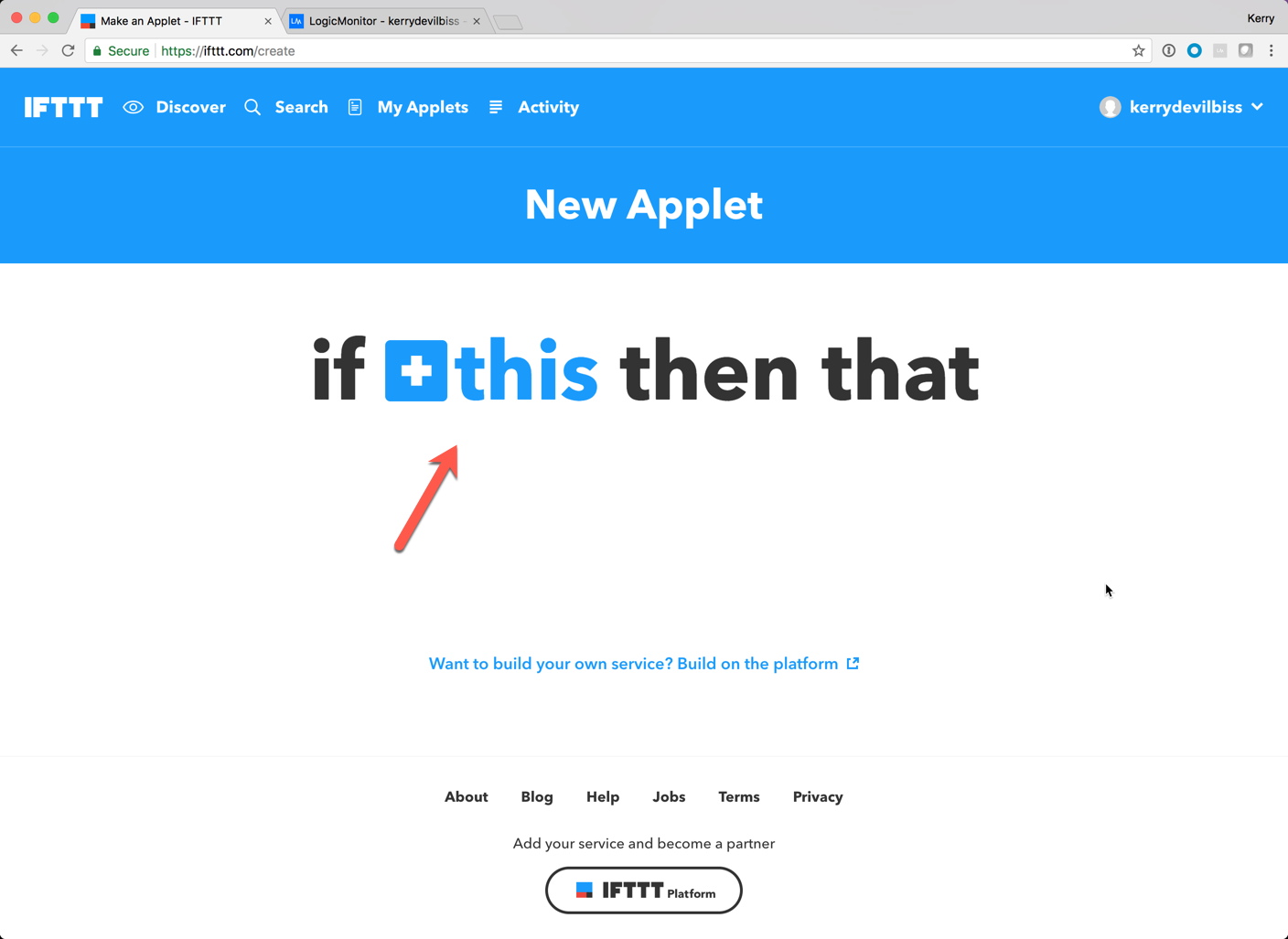
Step 2: Search for and choose the 'Webhooks' service.
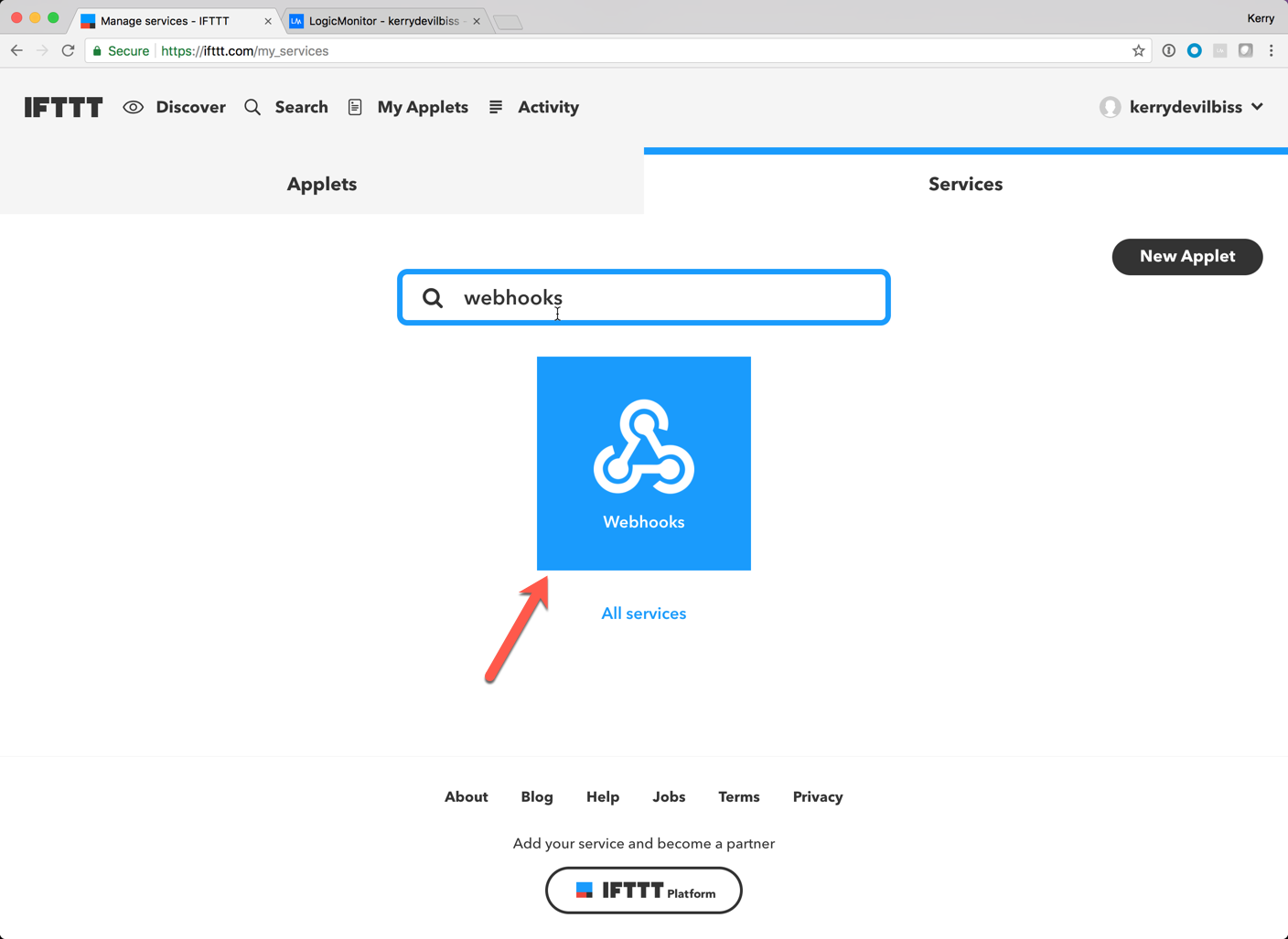
Step 3: Choose the 'Receive a Web Request' trigger.
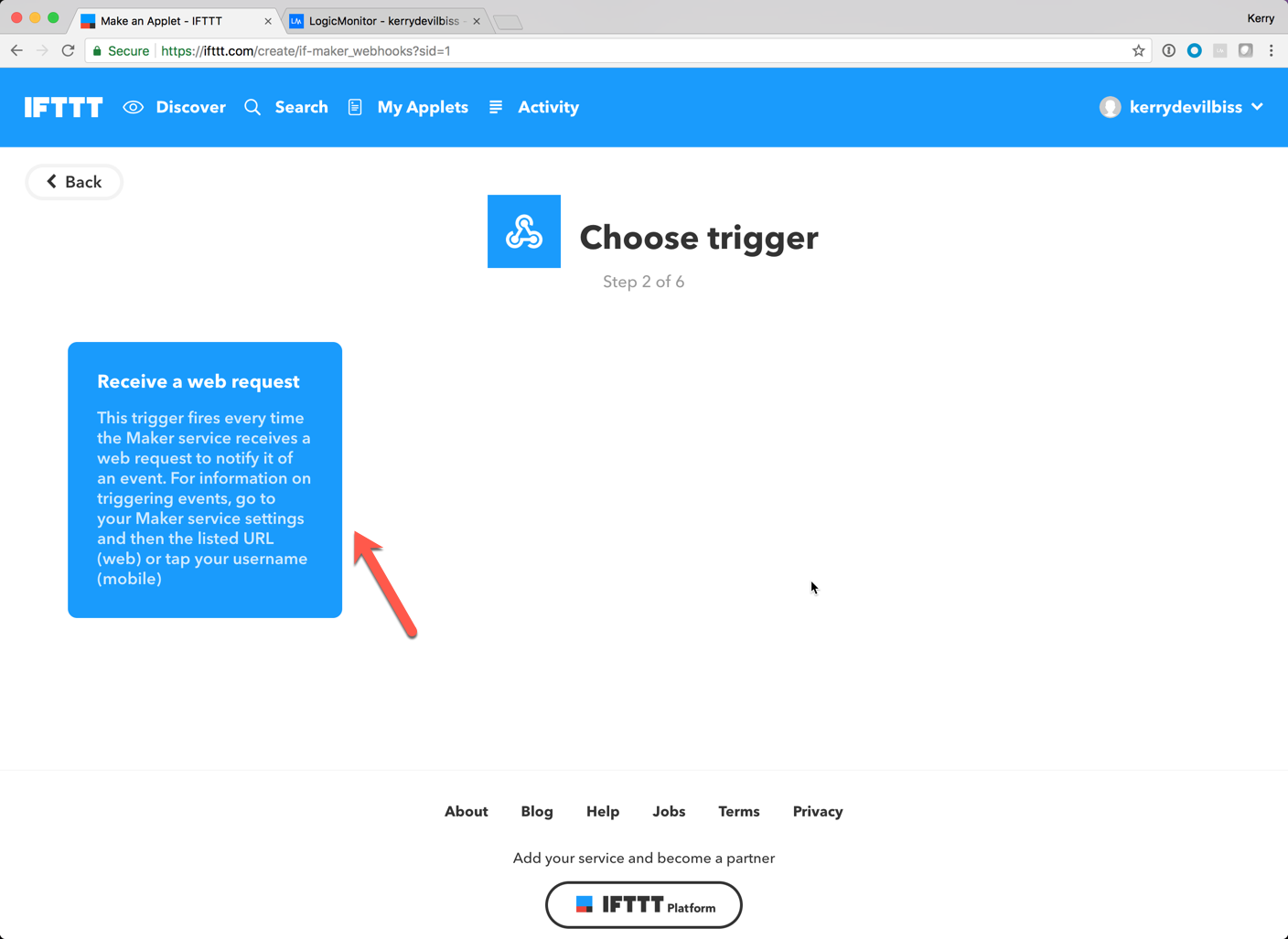
Step 4: Configure (and remember) the event name that will be recognized by the incoming webhook to trigger the event.
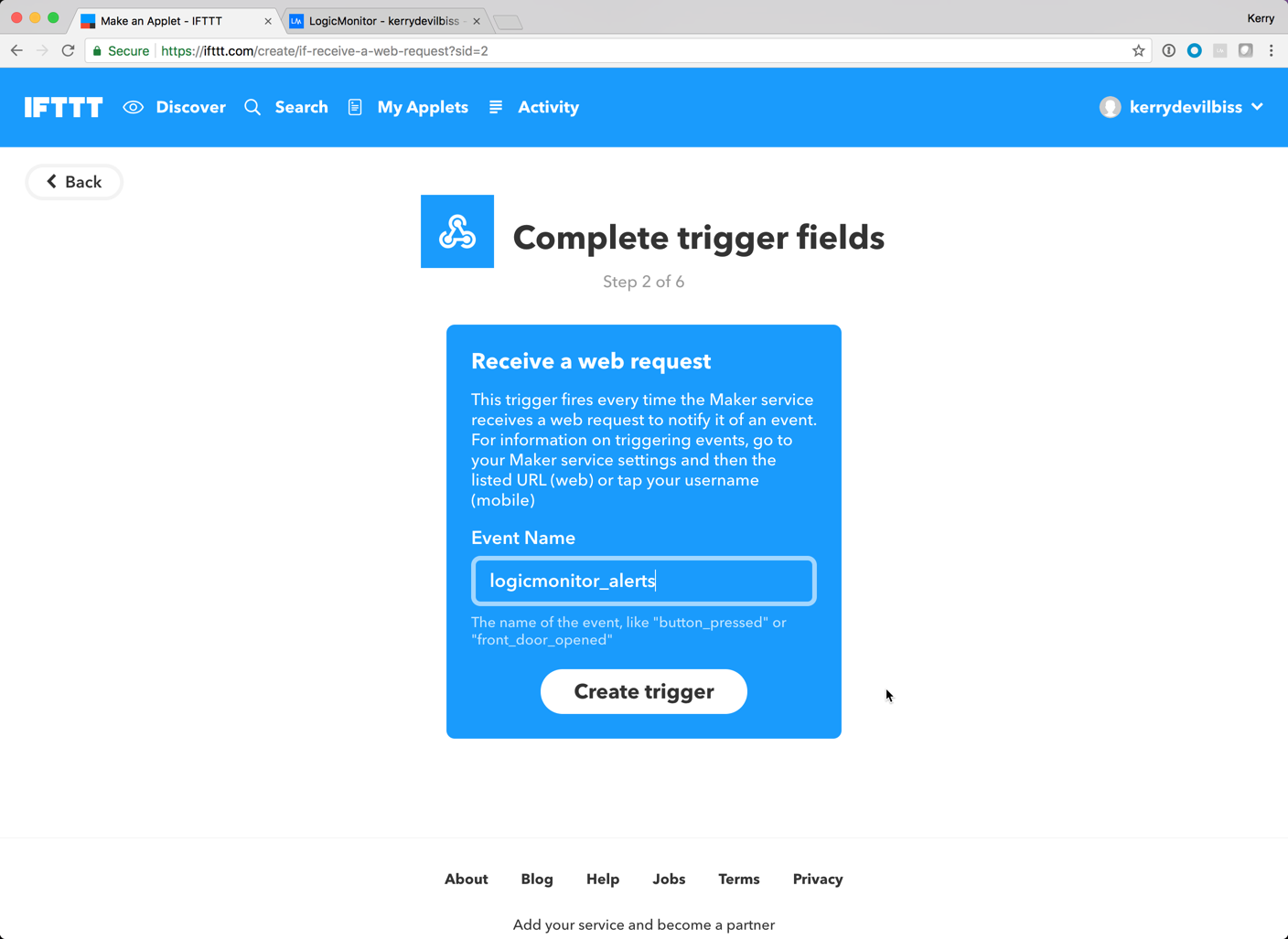
Step 5: Configure the 'Action' that will be taken when this event is triggered in IFTTT - lots of intriguing possibilities!
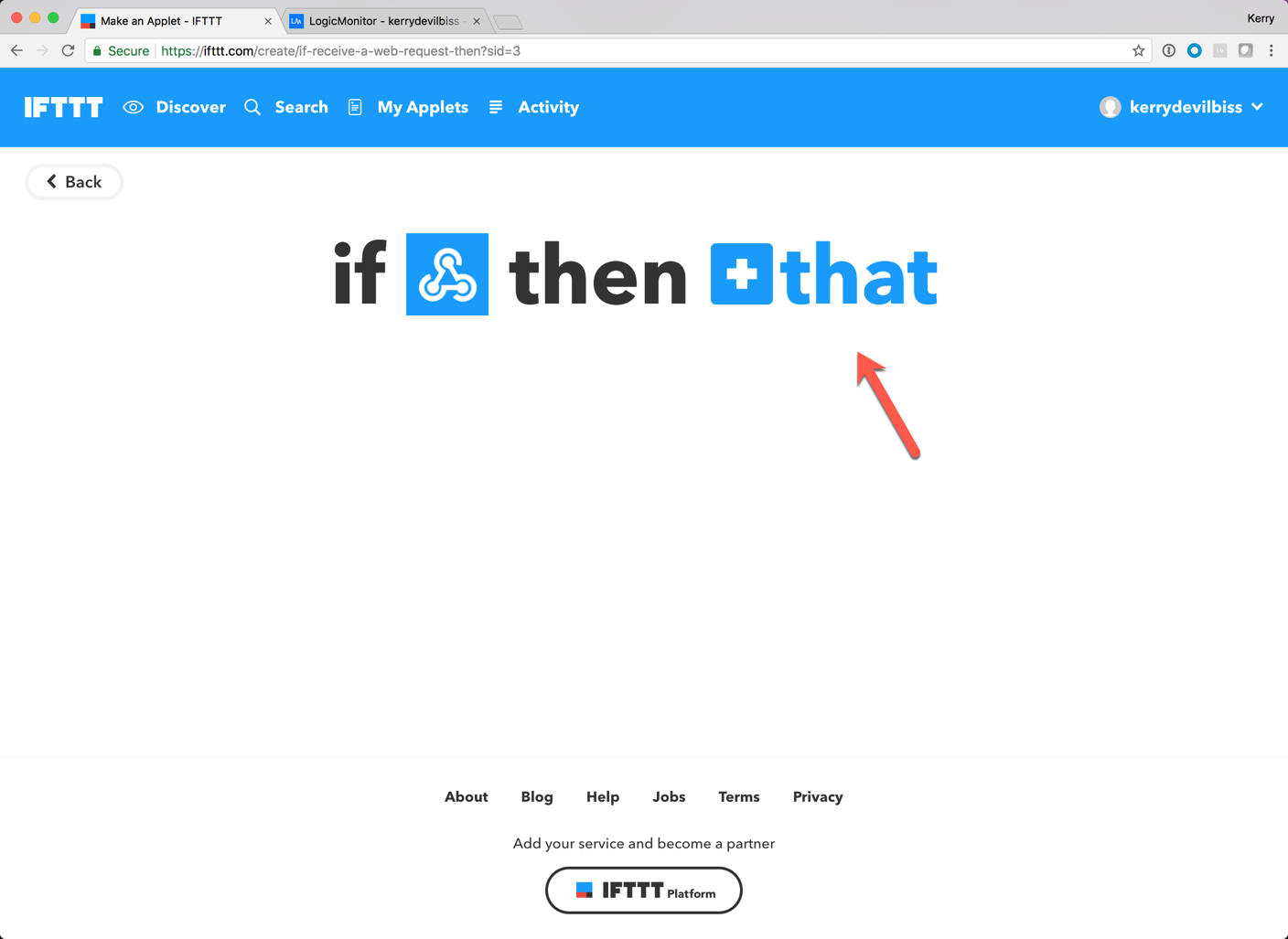
Step 6: Once you've added and configured the 'Action,' review the applet settings and click 'Finish' to save the Applet.
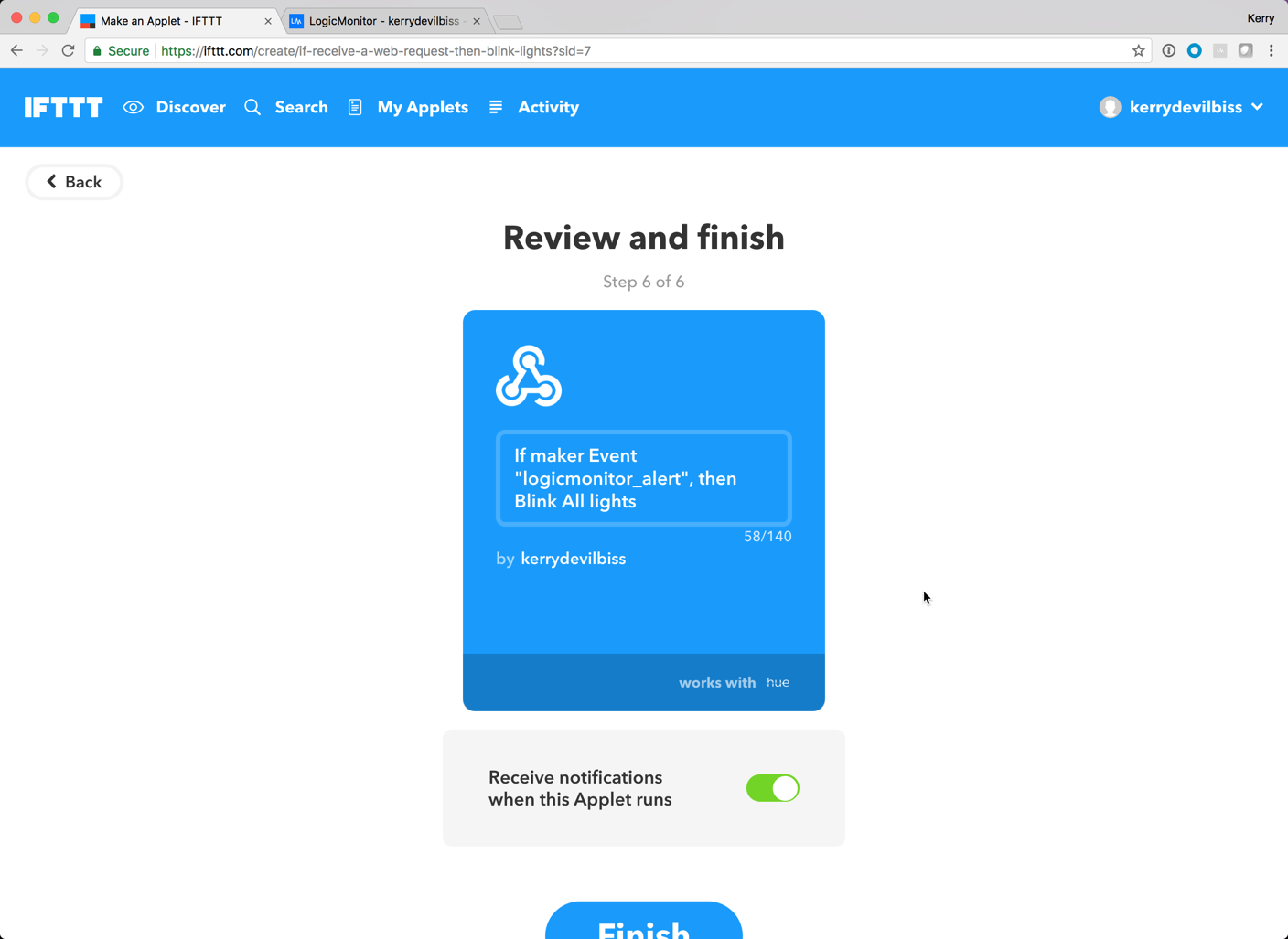
Step 7: Select 'Services' from the account dropdown - we will be looking up the incoming webhook URL for our account so we know where to send our alerts.
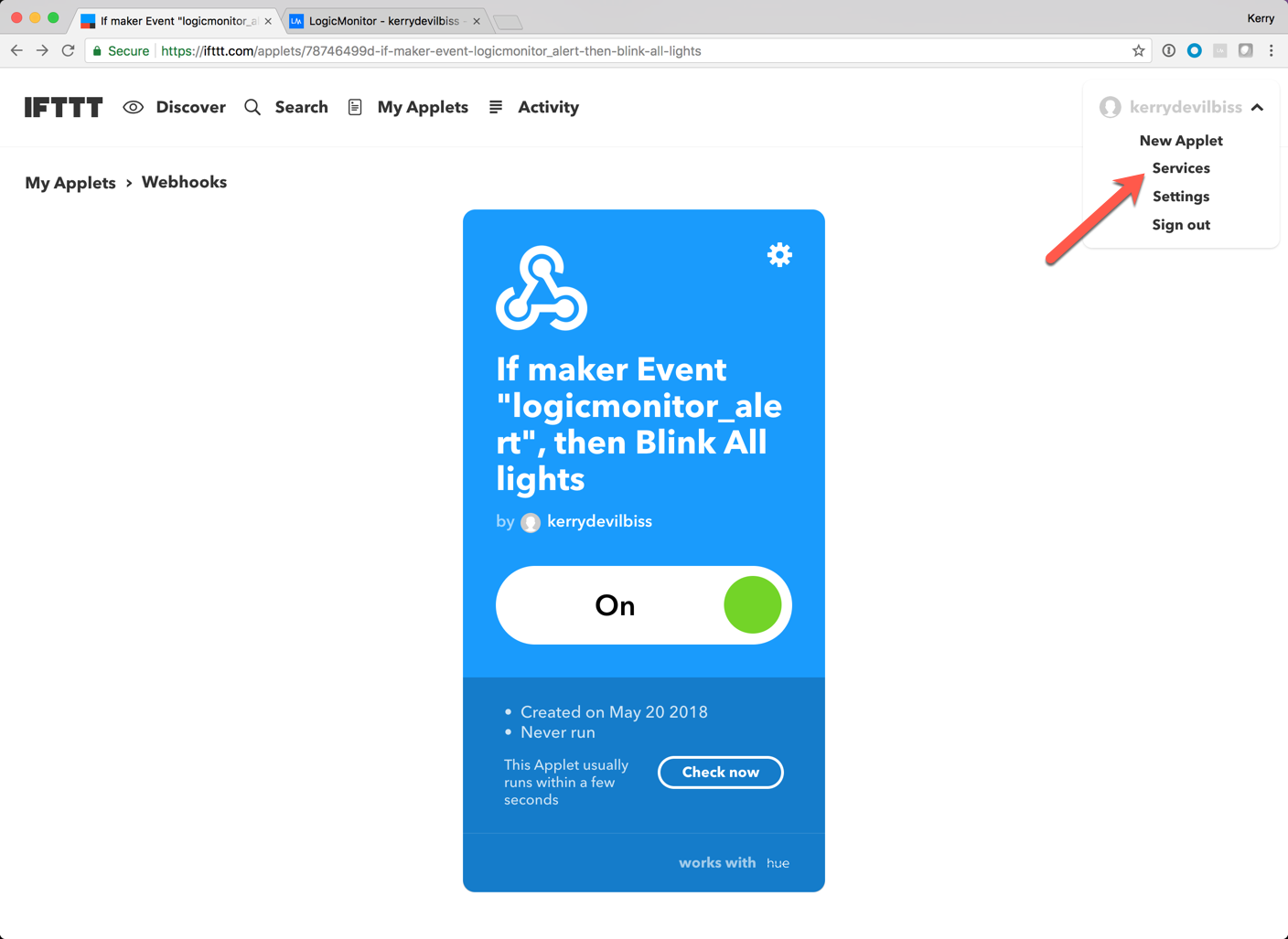
Step 8: Search for the 'Webhooks' service and select it to proceed.
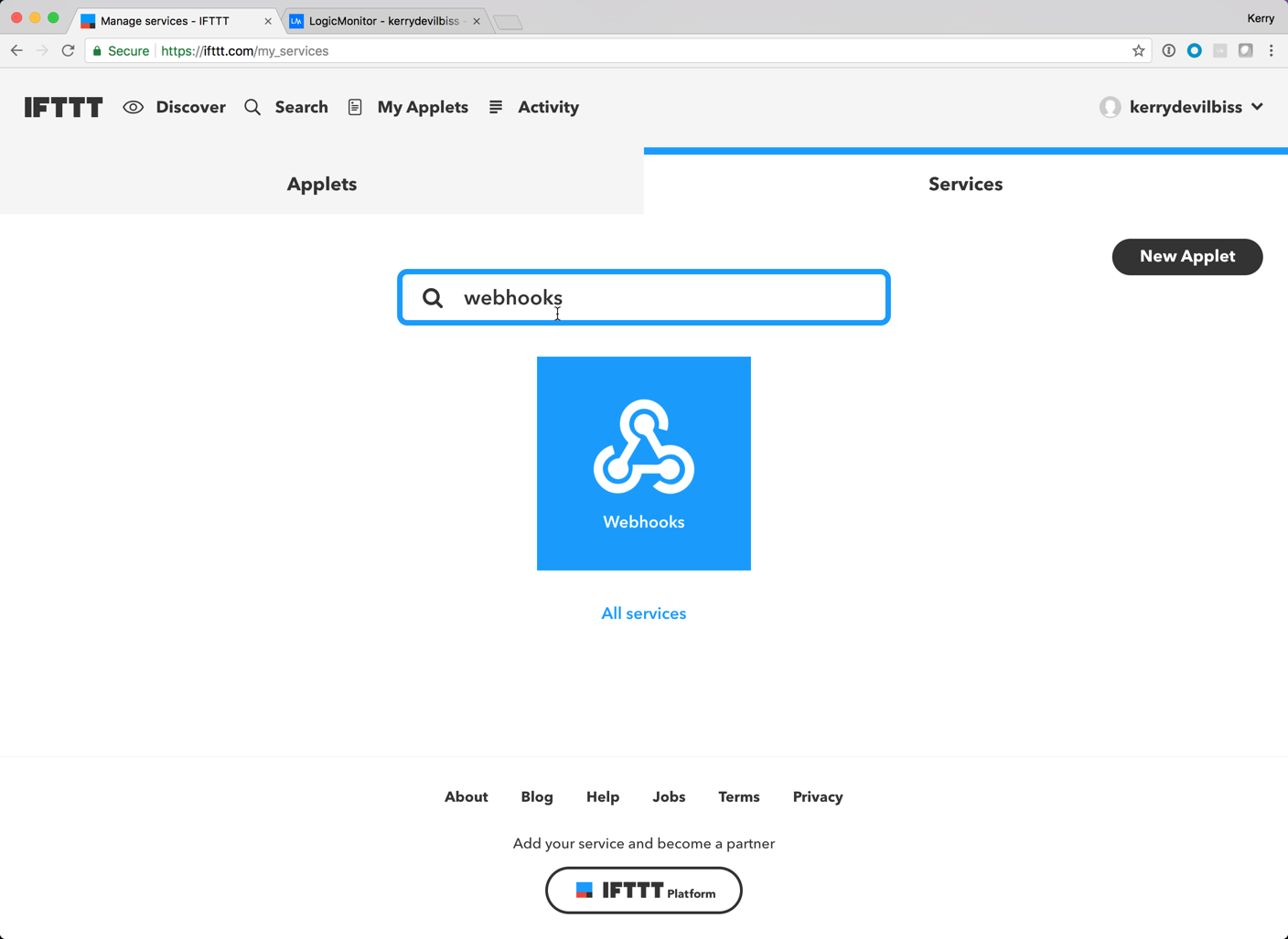
Step 9: Select the 'Documentation' link from the 'Webhooks' services page.
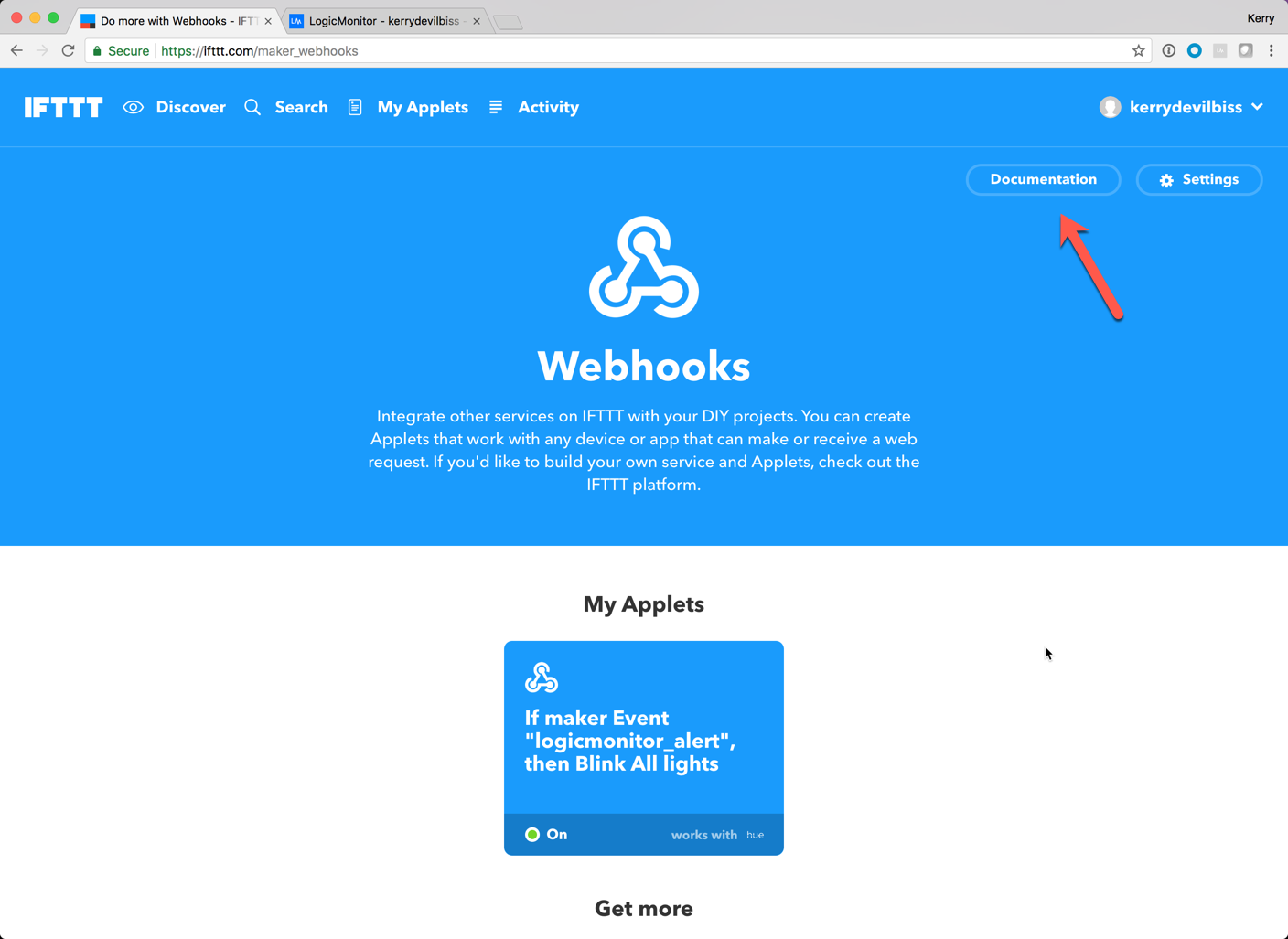
Step 10: Copy the incoming Event trigger URL along with the key for your account. You will replace {event} in the URL with the one you configured above.
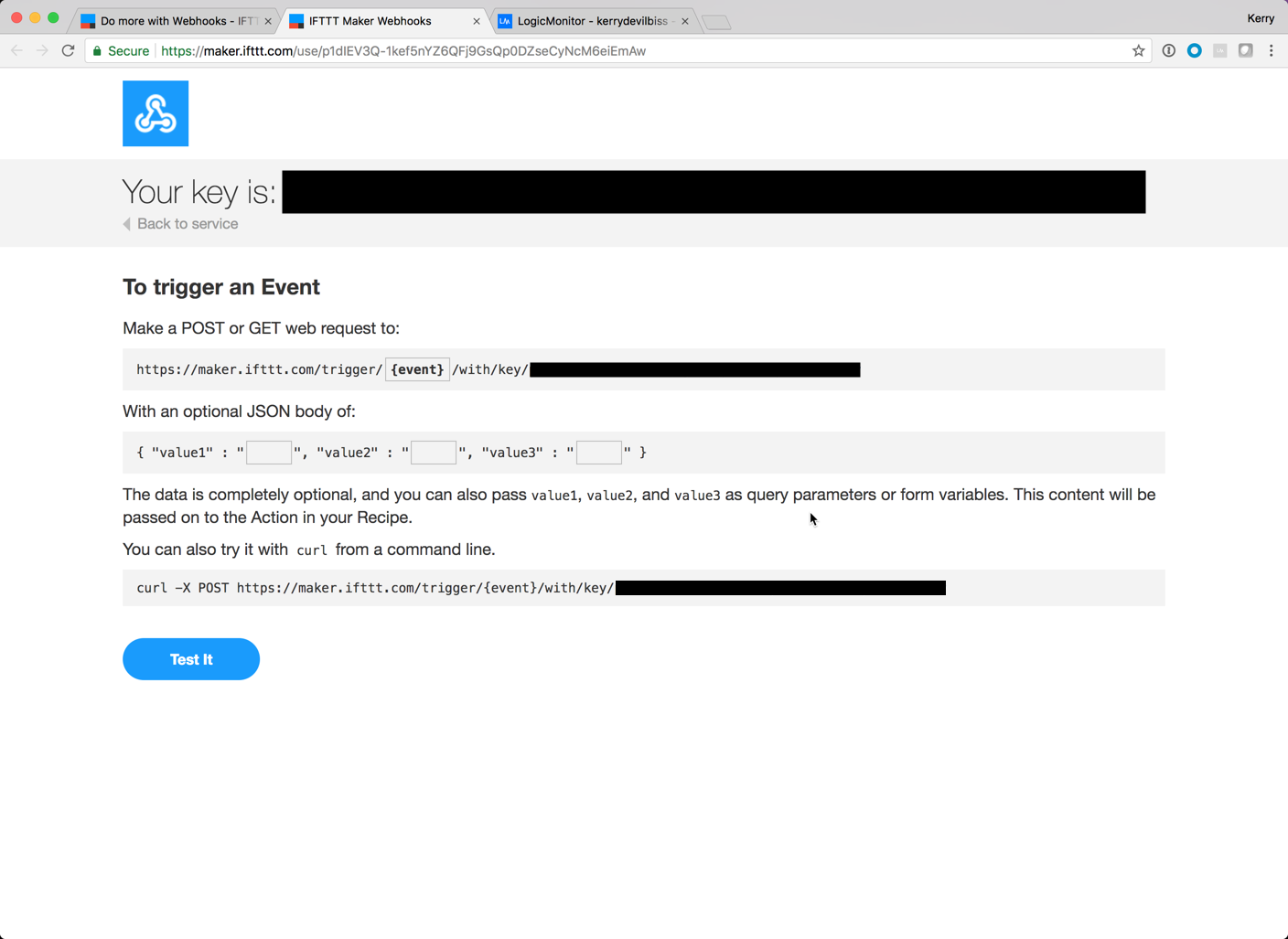
Step 11: Moving to your LogicMonitor account, navigate to 'Settings -> Integrations' and add a new 'Custom HTTP Delivery' integration using the event name from Step 4 and the URL (with key) from Step 10 :
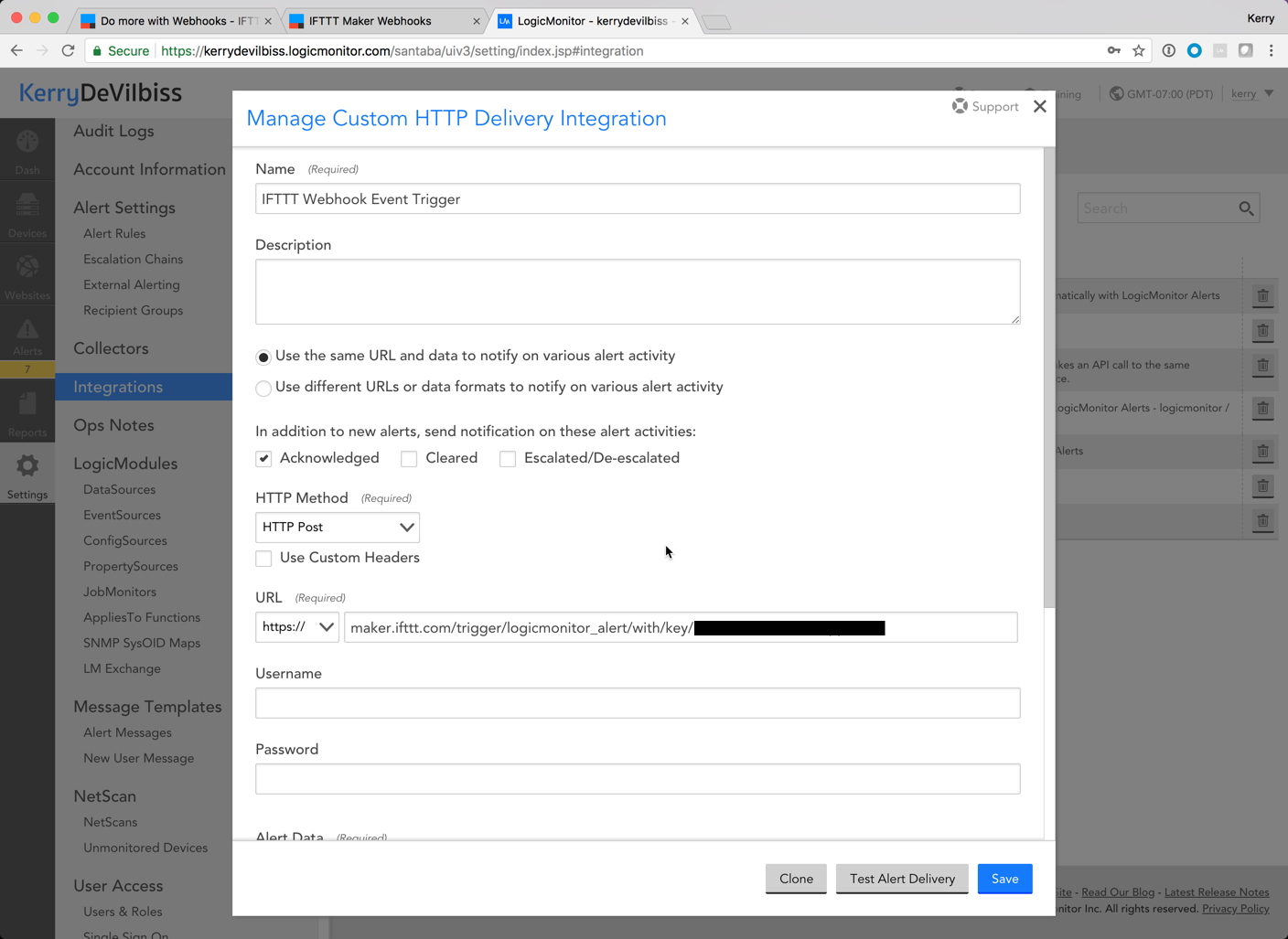
Step 12: IFTTT allows you to include an (optional!) payload - which will show in the 'Activity Log' of the IFTTT Applet.
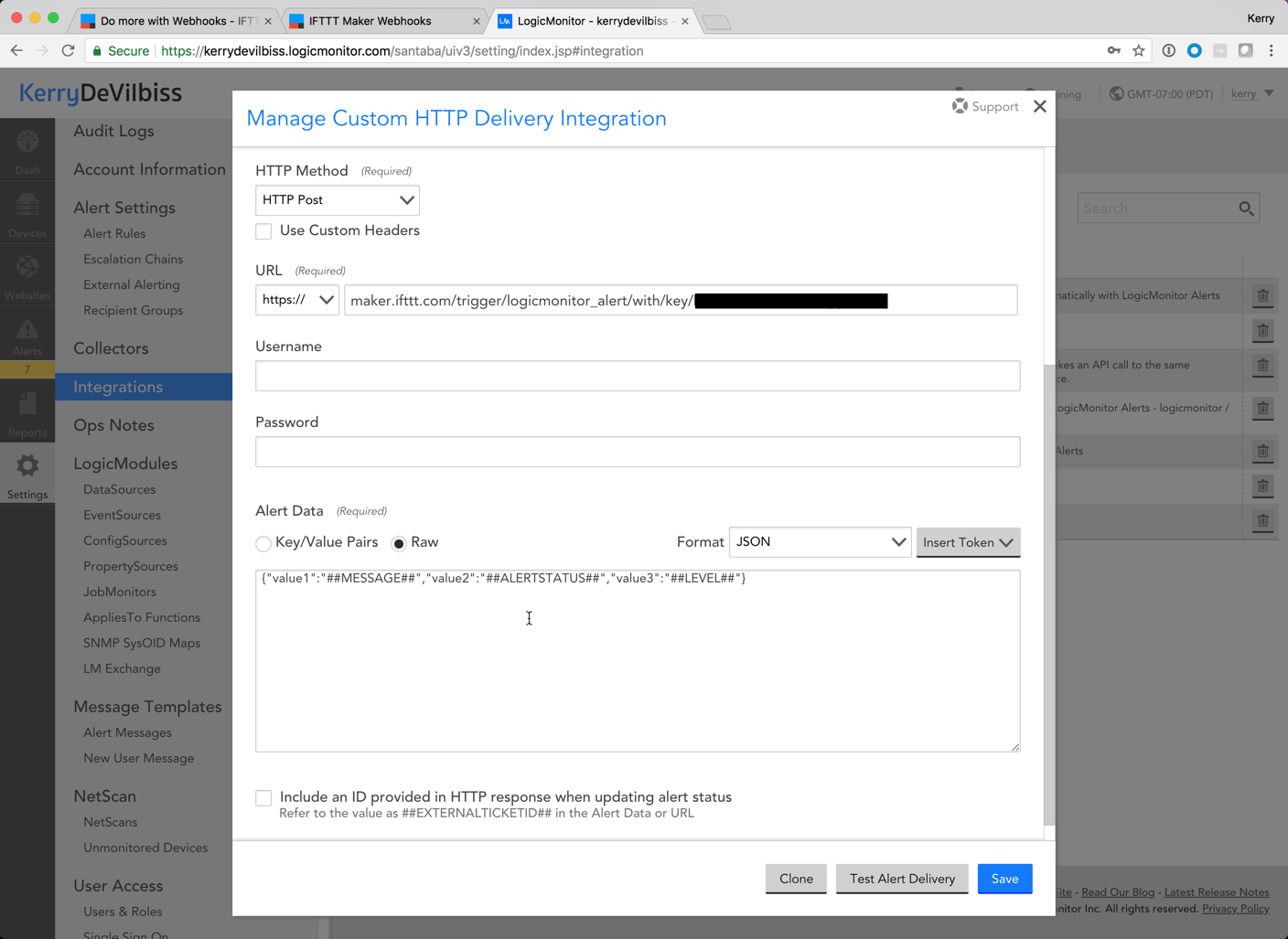
Step 13: Test Alert Delivery and you should see output similar to below in the IFTTT Activity Log.
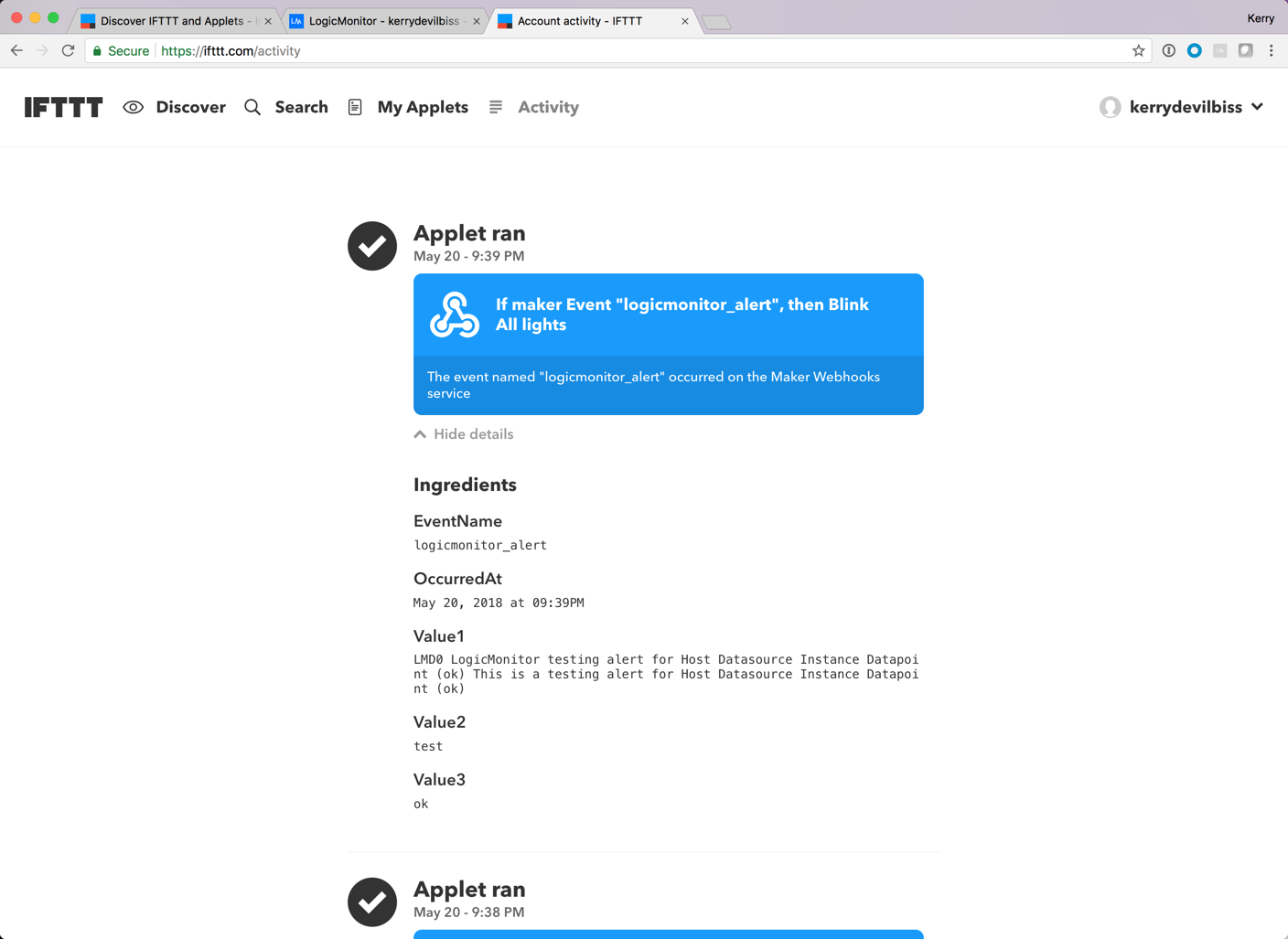
Step 14: Save your integration, assign it to an Escalation Chain, and assign the Escalation Chain to an Alert Rule - and now we've configured a simple integration between LogicMonitor and IFTTT that could form the basis of a handful of interesting alert actions!