Citrix Cloud Monitoring
Installation
- 1. Install the package from LM Exchange "Citrix Cloud"
-

- 2. Install Cloud Connector property source: Locator JYW9D7
Configuration
This datasource requires several properties to be set:
-
CITRIX.CLOUD.CUSTOMER
- This is found in the Citrix Cloud Portal: Identity and Access Management > API Access > Secure Clients. Copy the bolded customer ID on the page. - CITRIX.CLOUD.ID
-
- Create a secure client, you can name it "LogicMonitor". The ID here will be used for this property.
CITRIX.CLOUD.PASS -
- This is the secret when you created the secure client.
CITRIXCLOUD.OAUTH.KEY -
- This will be autogenerated and populated by LogicMonitor using the above credentials. There is a Citrix Cloud OAuth datasource that will generate a bearer token and save it as a property on the device.
LM.API.ID -
- Create an API token in LogicMonitor with administrator privileges, copy the Access ID.
LM.API.KEY -
- This is the API token access key that was created above.
LM.API.ACCOUNT - - This is your LogicMonitor account name, you can probably copy the subdomain of your LM portal. https://yourco.logicmonitor.com
1. Set the properties above (except CITRIXCLOUD.OAUTH.KEY) wherever you'd like depending on your folder structure. I like to set the LM API properties at the root and the Citrix Cloud properties per client (folder).
2. Find your cloud connector device in LM and add the category "PrimaryCC". Make sure you have the Cloud Connector property source installed as well!
3. The OAuth datasource should run, generating a token that the other datasources will use to query Citrix Cloud's API. You can also do a manual "poll now" to speed up the process. You should now see the CITRIXCLOUD.OAUTH.KEY property on the device.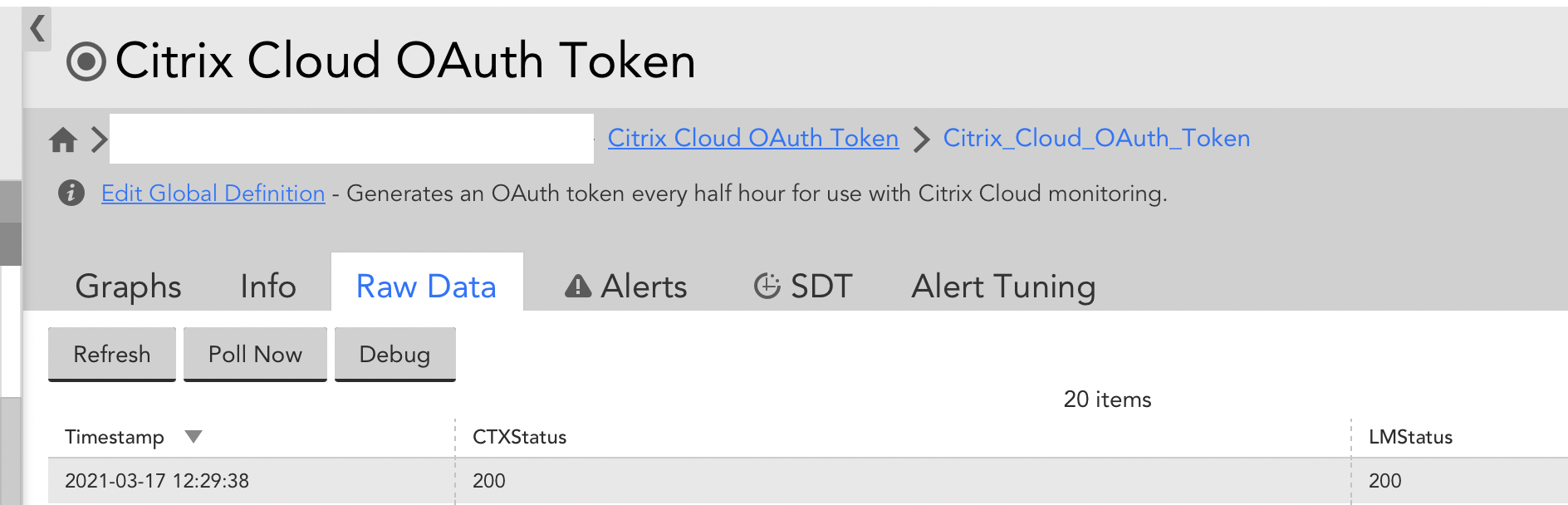
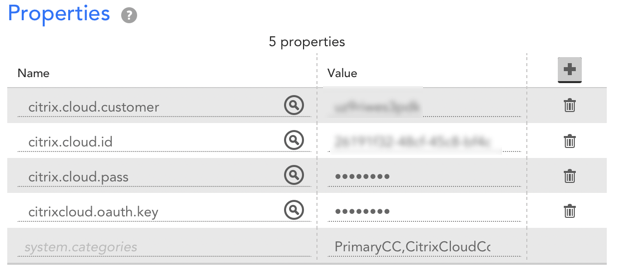
If you have any issues, feel free to private message me!


