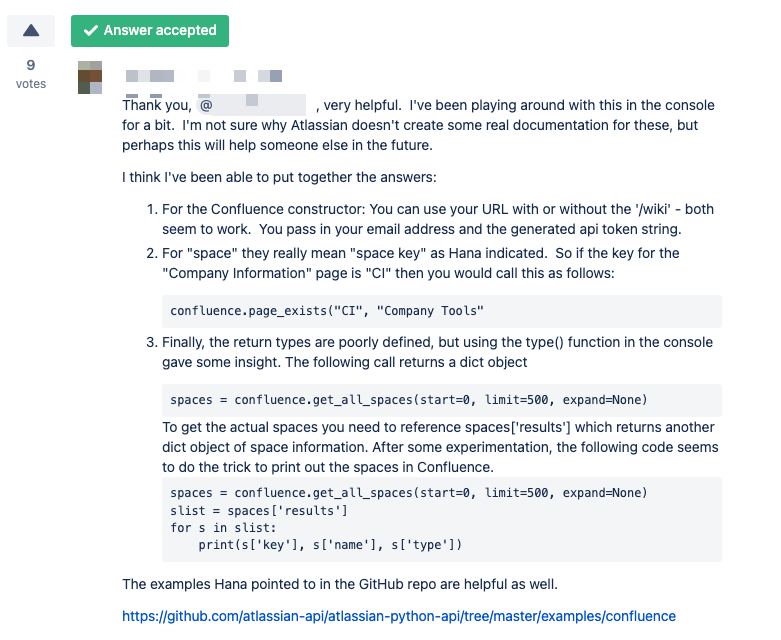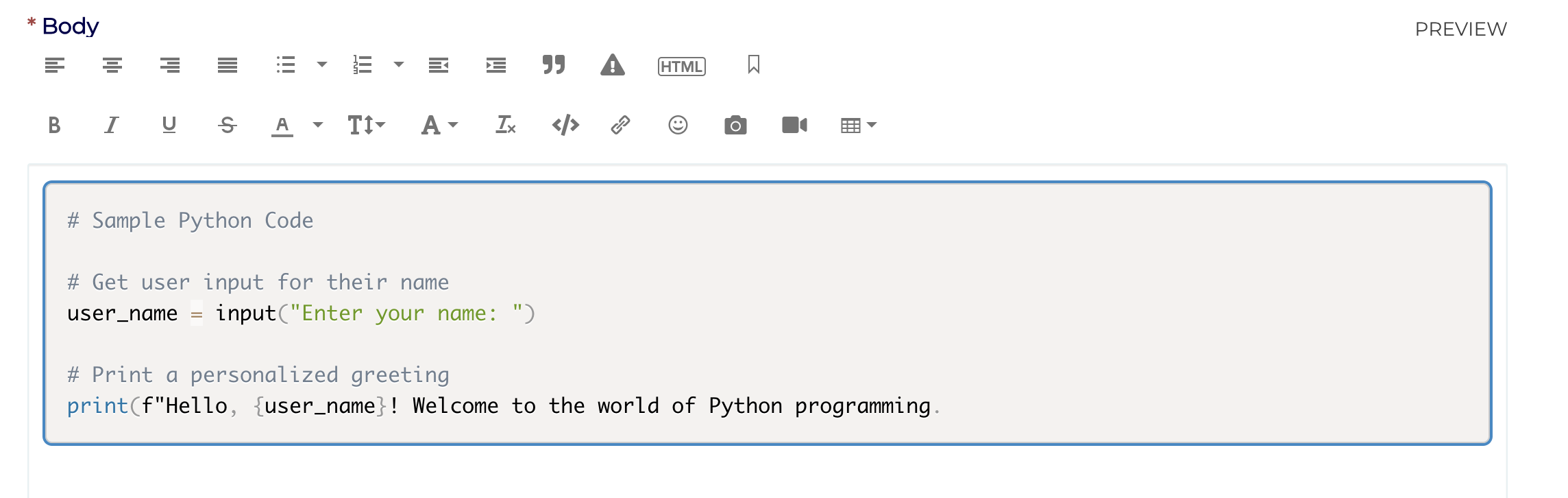A11ey
3 years agoFormer Employee
How to use the Code Block feature when posting.
Using a code block instead of simply pasting text has several advantages, especially when you're sharing code or technical content. Using this instead of just pasting your code as text will improve readability, accessibility syntax highlighting, preserves whitespace, takes up less character space and makes it much easier to copy & paste code.
- Log In: Make sure you are logged in to your LM Community account.
- Create or Edit a Post: You can either create a new post or edit an existing one where you want to add a code block.
- Access the Text Editor
- Select the 3 dots …
- Select {;} Insert/Edit Code Sample
- A pop up box will appear, search for the Language you want to insert.
- Paste or Type Your Code: Once
- When complete click “Insert”.
- You can also add any verbiage before or after your code block.
- If you need to edit your post/code block, click the Gear icon on the top right of your post, select edit, make your updates and then save/publish.
- If you are editing a Reply,