Monitor DFS Share(windows server) using LM Collector!!
 LM Champion
LM ChampionGreetings to all members of the LM community. Hope you all are doing great!
Our community blog in this section, discusses on how to monitor DFS share in LM & general recommendations to follow for our LM collector to monitor the share path in today's community blog:
Configuring DFS share on Windows server :
This DFS share service is dependent on two parameters to establish communication with the target server, shown below, as you can see from the target server: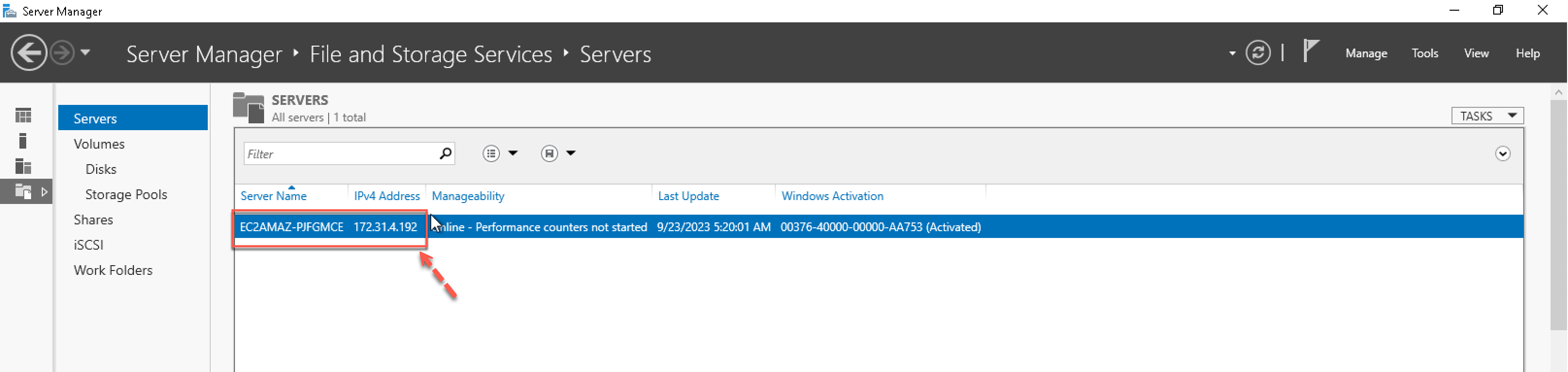
With these two parameters, domain name and IP are used to configure communication with DFS for the purpose of LM data collection.
In my test environment, I've created a Stand-alone Namespace that has the following permissions on the local path: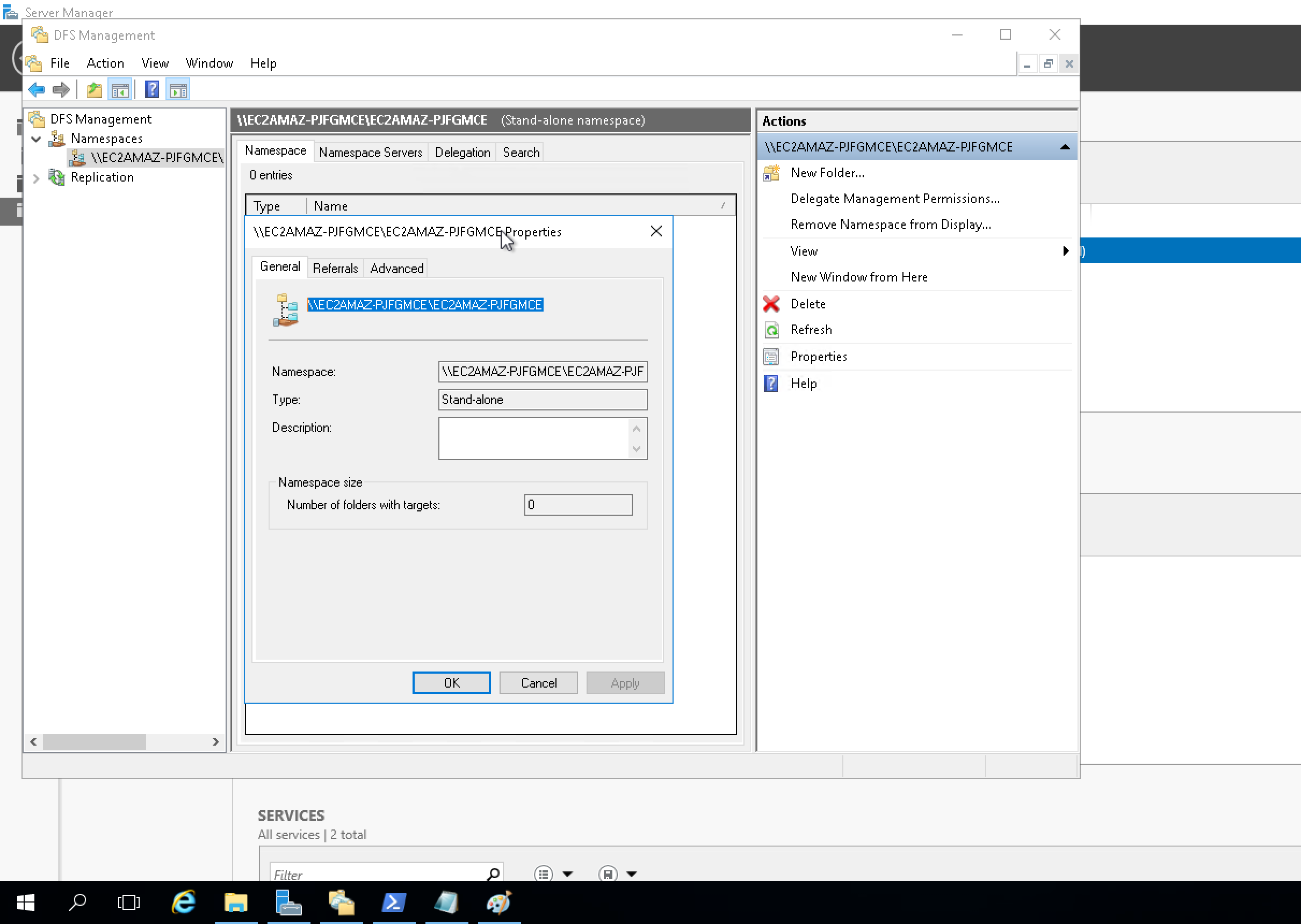
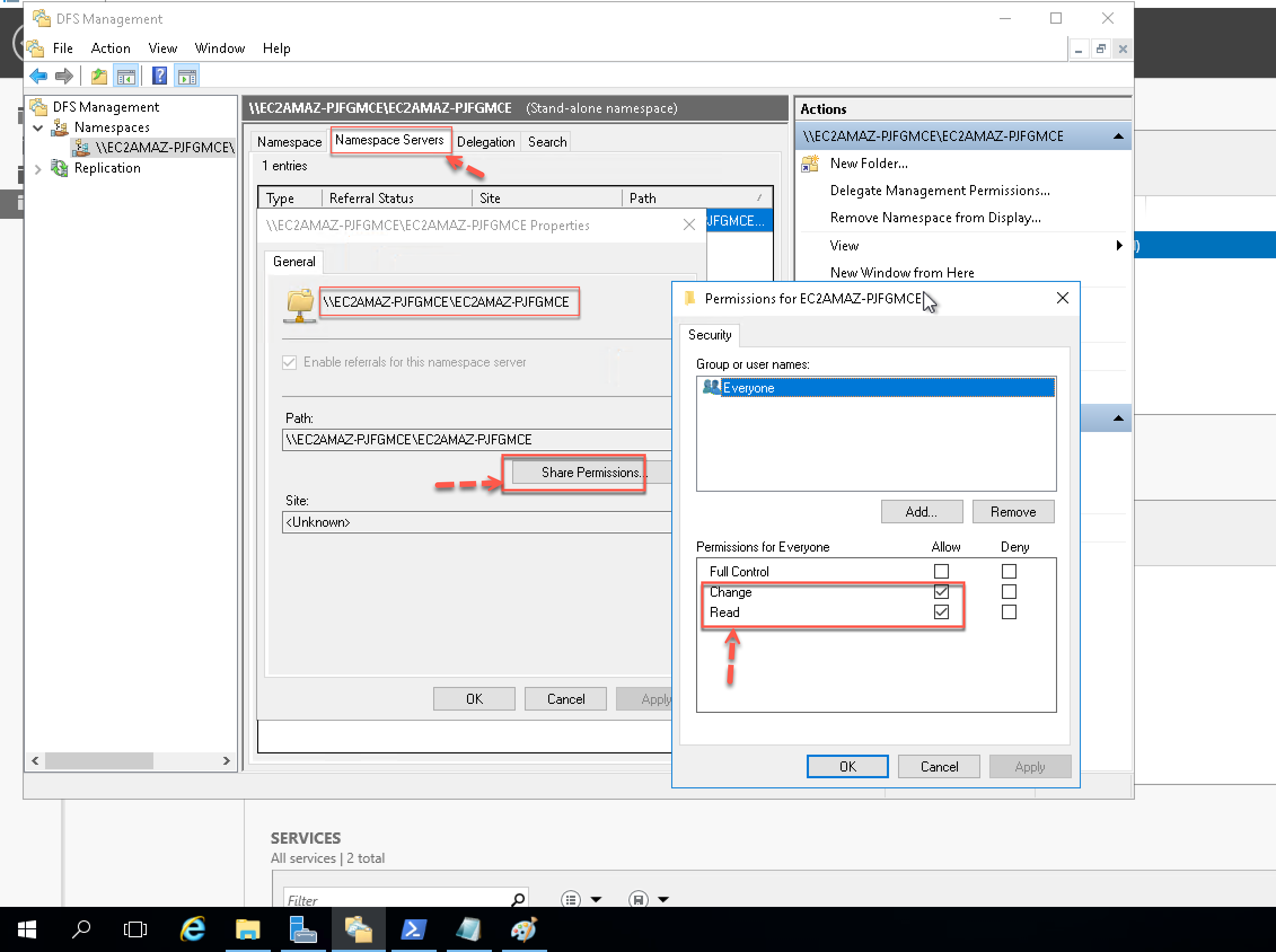
In addition to defining the local path permissions for a DFS share, you also have the option to edit the permission for the local path of the shared folder at the time of creating the share path :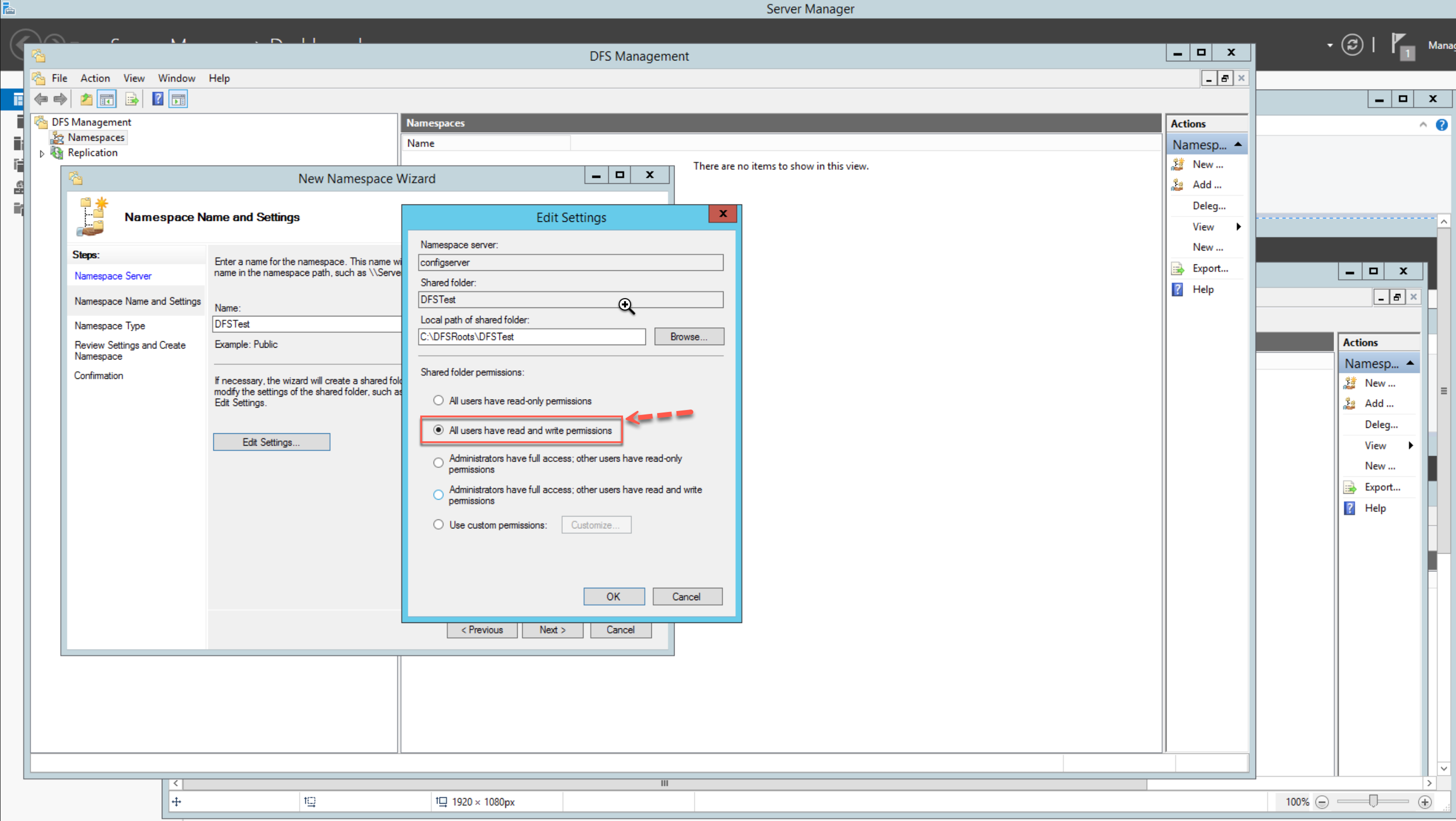
Pre-requiste/Permissions required :
As well as permission, there may be other things the LM collector needs before it can access remote DFS shares :
Network Discovery:
- Enabling network discovery helps the monitoring tool discover and enumerate devices, including network shares, on the network. This can be useful when setting up data collection for resources in remote domains.
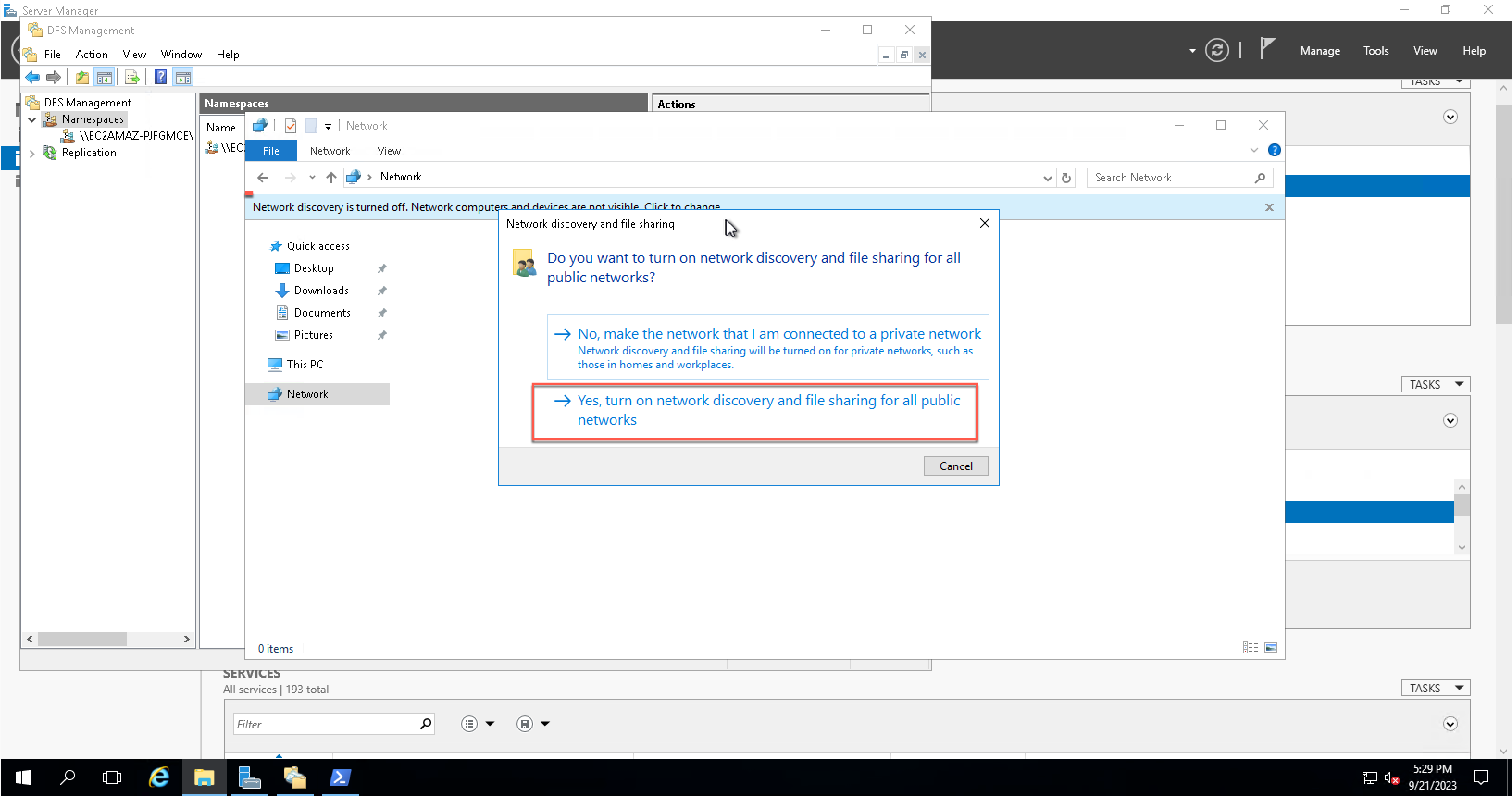
Firewall and Network Configuration:
- Ensure that the necessary ports and protocols are open in the firewall between your monitoring tool and the remote domain. Network discovery and access to DFS shares often require specific ports and protocols to be allowed through firewalls.
Namespace Path:
- When specifying the DFS share path in your monitoring tool, use the DFS namespace path (e.g., [
\\(domain/IP).com\dfs]rather than the direct server path. This ensures that the tool can access the share through the DFS namespace.
Trust Relationships and Permissions:
- Ensure that trust relationships between domains are correctly established to allow access. Additionally, configure permissions on the DFS shares and namespace to grant access to the monitoring tool's credentials.
It's important to note that the exact steps and configurations may vary depending on your specific network setup, DFS version, and domain structure. Additionally, working with your organization's IT administrators and domain administrators is essential to ensure proper setup and access to DFS resources in remote domains.
Monitoring DFS share on LM portal :
In the course of testing on the windows server with role-based or feature installation for DFS service, it' is set to discovered or acknowledge the information for DFSR monitoring in LM, when an IP address or domain name(FQDN) is known or defined under shared path as shown below.
Edit the necessary configurations for each UNC path you are adding as a monitored instance. These configurations are detailed in the following sections.
- Under Resource → Add Other Monitoring you can configure DFS path under section “UNC Paths”
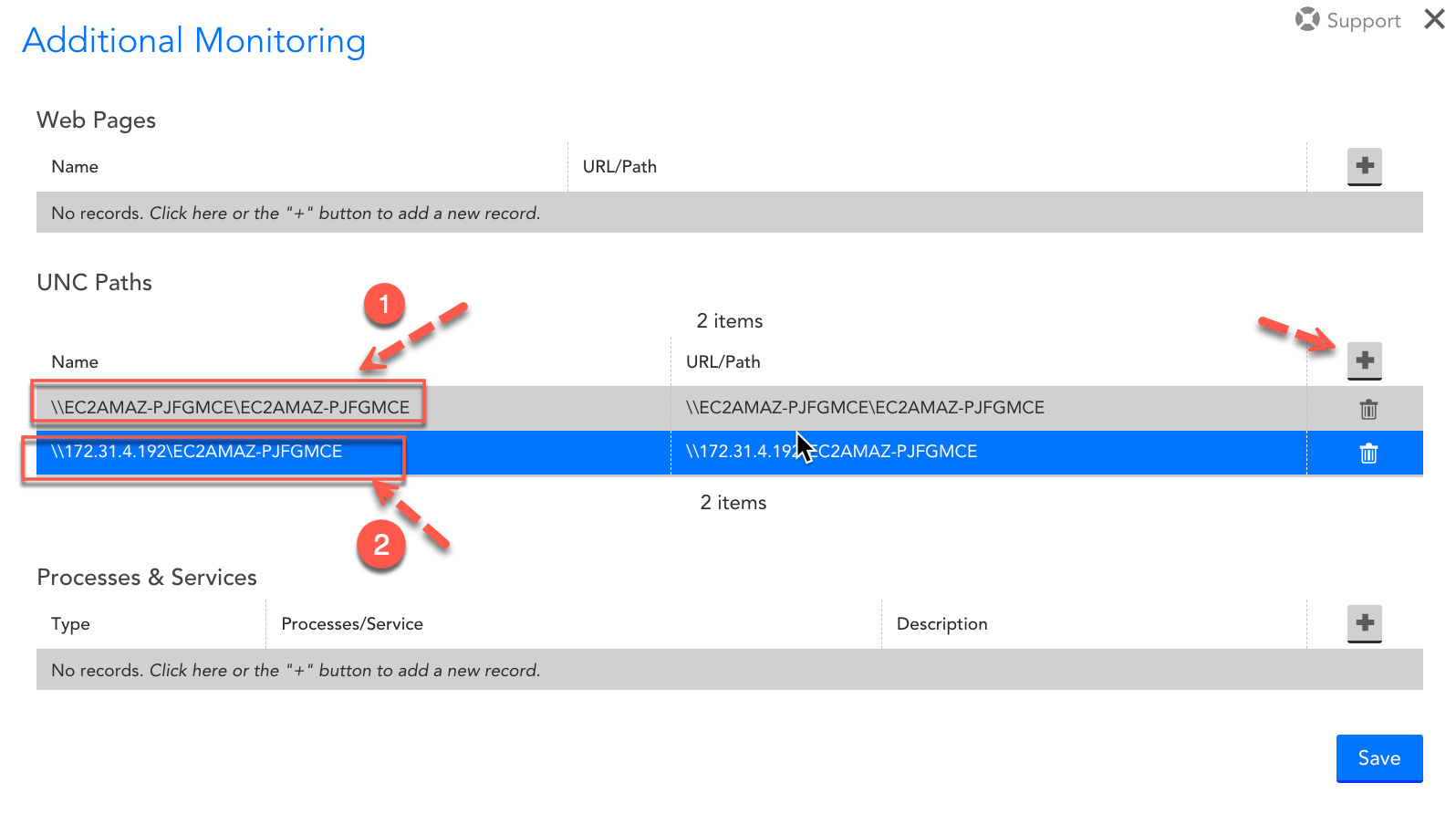
Updating DFS share path in LM
- Monitors the accessibility of a UNC path from an collector agent. May be a directory or file path required on LM portal to be defined.

Discovery of DFS path in LM
Once you finalise the above instructions from the target DFS server, you can monitor a UNC share, whether a domain DFS share or otherwise, using the UNC Monitor DataSource. This DataSource will do a directory listing on the given UNC share and report success or failure.
- The UNC Monitor DataSource will monitor the accessibility of the UNC path from the collector monitoring this device.
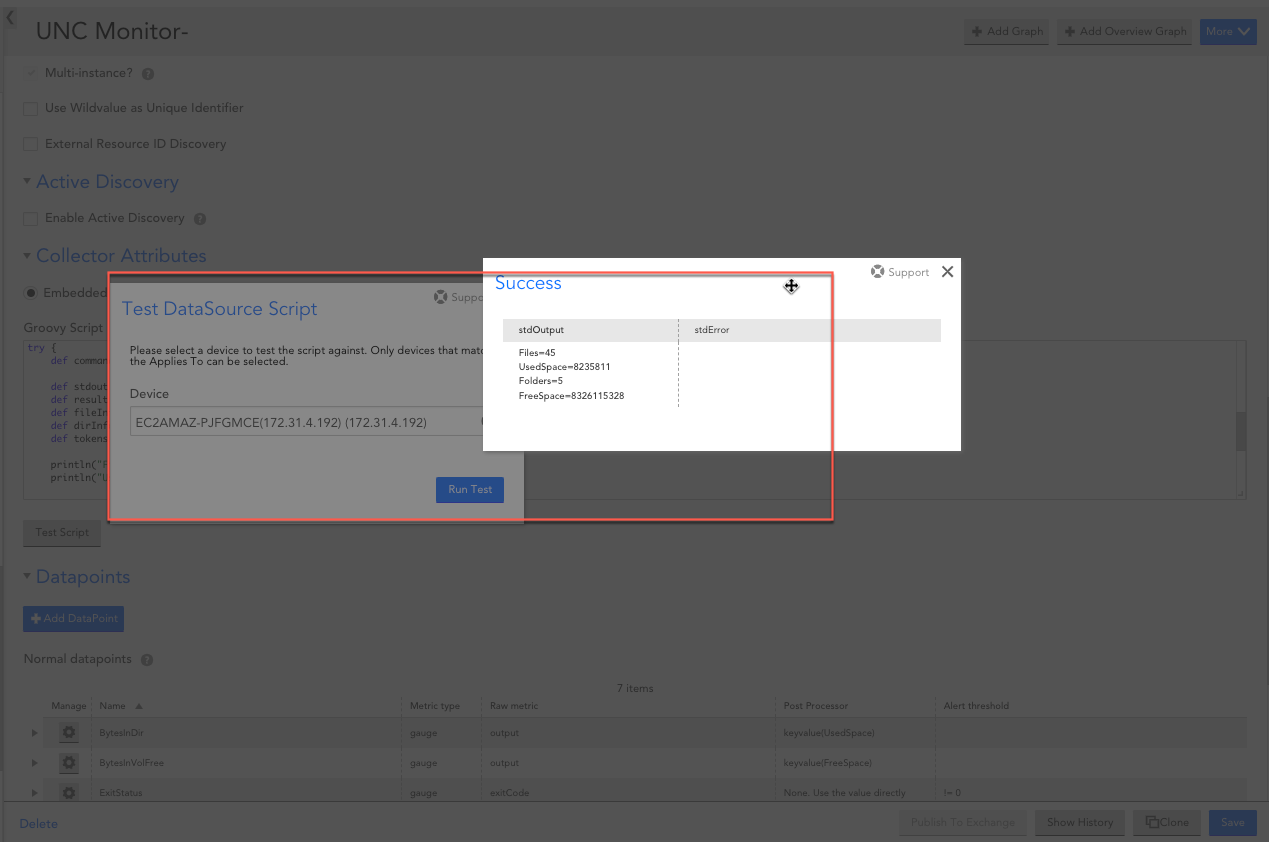
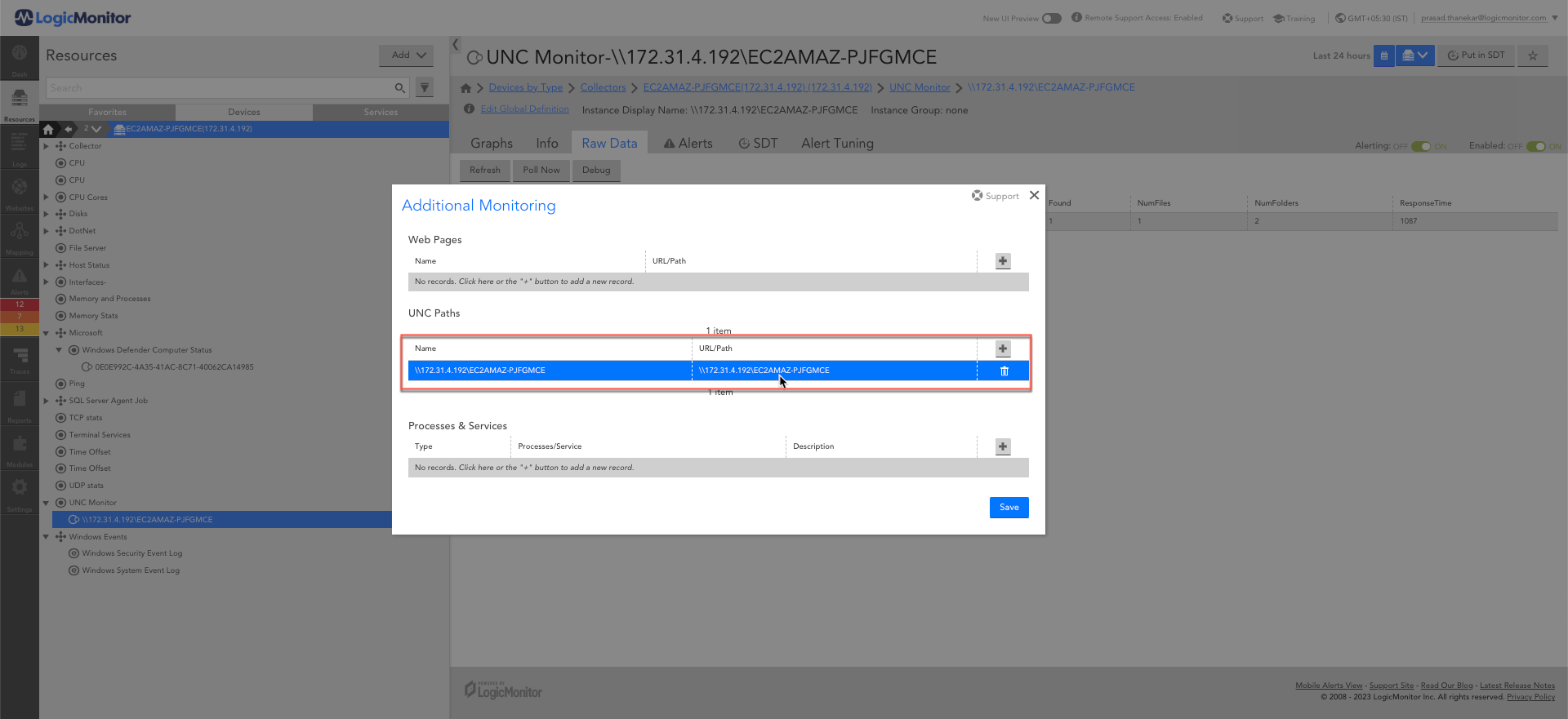
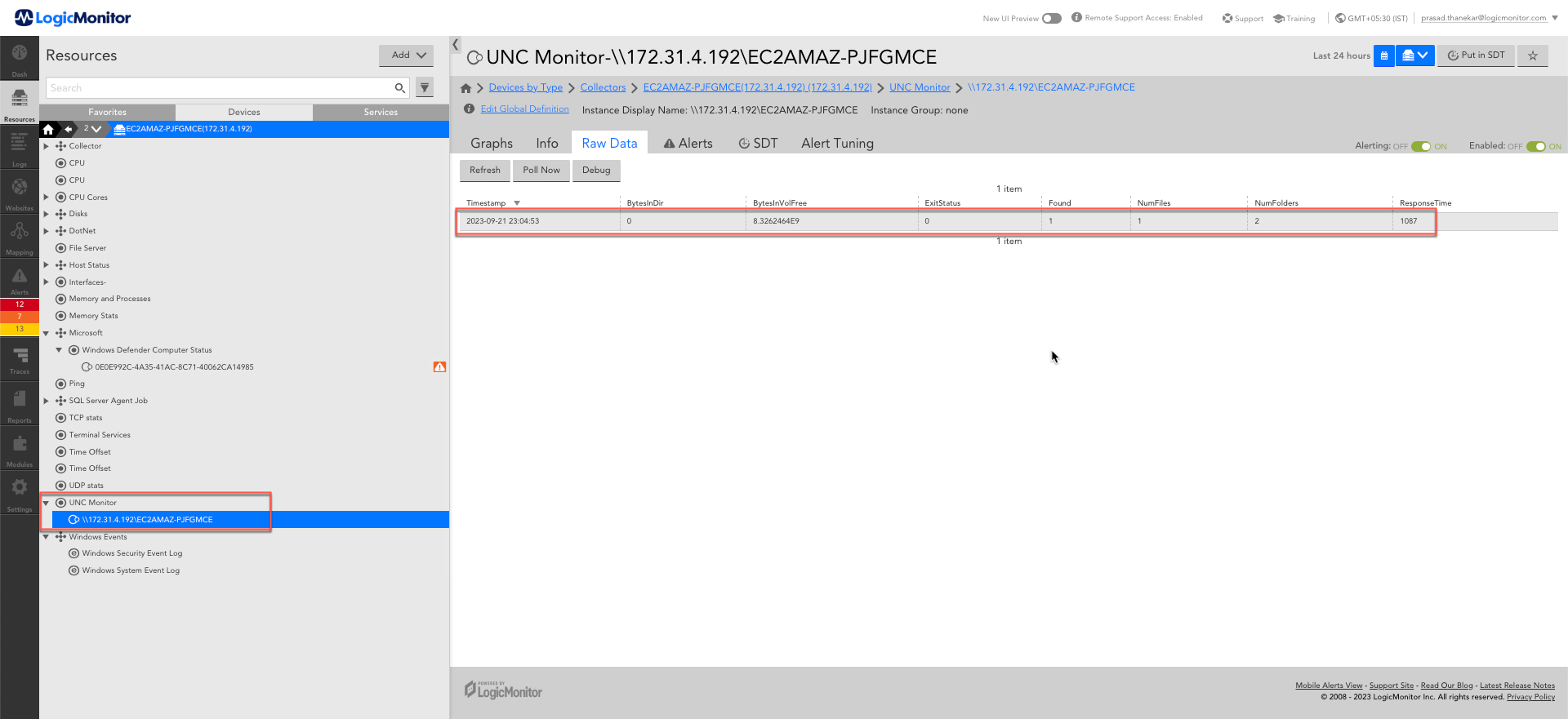
Once you have added the DFS share to be monitored, LogicMonitor will begin monitoring the share and will generate alerts if there are any problems.
Link for more references:
- https://www.logicmonitor.com/support/devices/device-datasources-instances/monitoring-web-pages-processes-services-and-unc-paths#:~:text=to%20get%20output.-,UNC%20Paths,-To%20monitor%20a
- https://learn.microsoft.com/en-us/troubleshoot/windows-server/networking/dfsn-access-failures
Keep Learning & Keep Exploring with LM !!!!!!
Interested in learning more about features of your LogicMonitor portal?
- Check our some of our webinars in our community!https://www.logicmonitor.com/live-training-webinars
- Sign up for self guided training by clicking the "Training" link at the top right of your portal.
- Check out our Academy resources!https://www.logicmonitor.com/academy/
 LM Champion
LM Champion